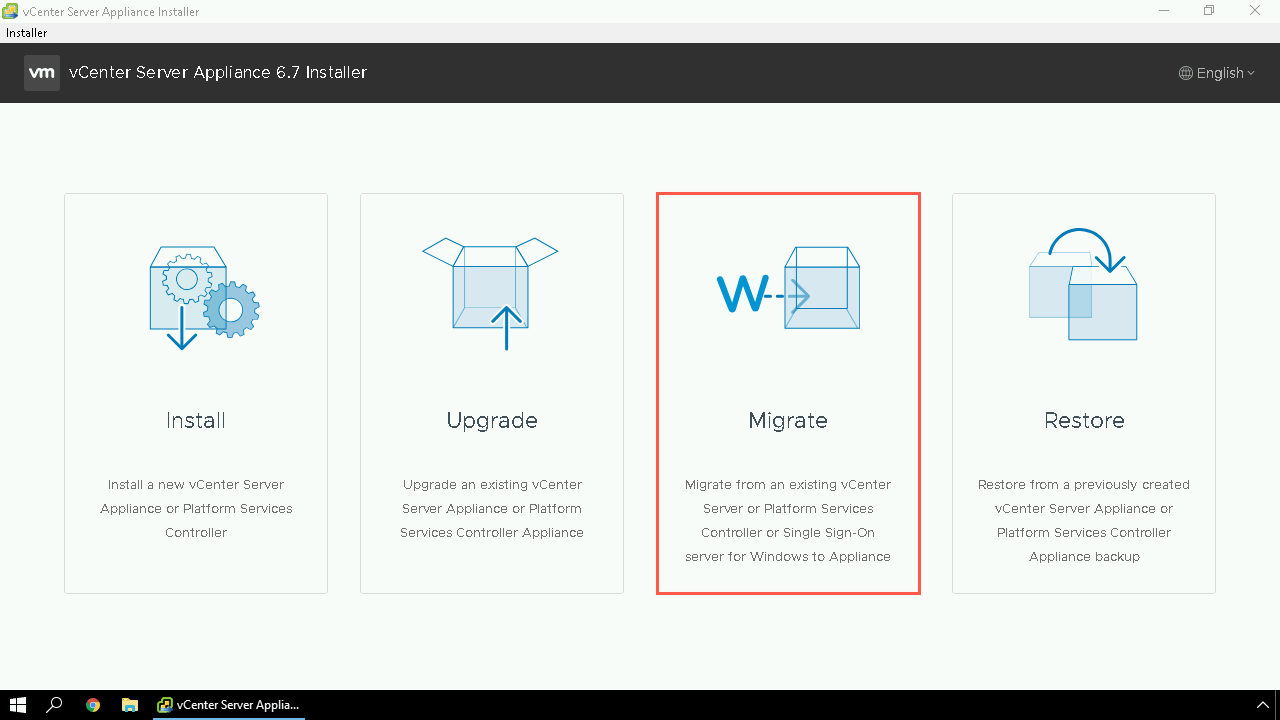Windows Server 2008 is Going EOL - What about my vCenter Server?
Windows Server 2008 and 2008 R2 will be end-of-life on January 14th, 2020. This impacts quite a few folks who may have deployed their vCenter Server for Windows on these Operating Systems. I have been asked quite often recently, “What are my options?” Let’s dive in and find out what it takes to move to a supported OS!
Migrate to the vCenter Server Appliance (VCSA)
Mentioned in August 2017,Farewell, vCenter Server for Windows. The VCSA is now the default deployment recommended for vCenter Server. If you are currently running vCenter Server on Windows, during your next upgrade you should be migrating to the VCSA. Features such as many performance and security enhancements and new features such as vCenter HA and the File-Based Backup are exclusive to the VCSA.
VMware has provided a migration tool directly in the VCSA Installer for 6.5 and 6.7. This migration tool will deploy a brand new VCSA running the latest version, and then import the data from the source Windows vCenter Server shutting it down in the process. This migration option allows you to maintain the same PNID, UID, Certificates, Tags, Roles, etc….including the VDS!
If you want to learn more on Migration to the VCSA, check out vSphere Central
Migrate to vCenter Server on Windows Server 2012/2016/2019
If you are unfortunately unable to migrate to the VCSA, there is an alternative option. It is NOT SUPPORTED to do an in-place upgrade from 2008 to a newer operating system with vCenter Server installed. KB2018695 can be referenced for more information but explicitly states:
VMware does not support the installation of major update releases on an operating system as an upgrade in a virtual machine, such as Windows 7 to Windows 8 or RHEL 5.x to RHEL 6.0. VMware recommends the installation of a new major releases in a new virtual machine.
The only supported method would be to take a backup of the existing environment including the database. You will then shutdown the old Windows Server 2008 vCenter Server, and deploy a new VM running your newer operating system with the exact same FQDN and IP. Once this machine is online, you would re-install vCenter Server for Windows using your existing vCenter Server Database.
The backup and restore options for vCenter Server 6.x are outlined in the following KB2149237. However please note there could be some considerations such as change of UUID, loss of certificates, tags, roles and other policies, so when migrating or moving the vCenter Server database check out KB2144536 for more information!
Wrap Up
Its a good idea to keep an eye on EOL/EOGS dates for products you have running in your environment. To understand the EOGS support for VMware Products you can find more information on the VMware Lifecycle Matrix.
See Also
- vCenter Server Converge Tool - What About My Certificates
- vCenter Server Appliance CLI - JSON Creator
- vCenter Server Converge Tool - How do I Converge an Environment Using the UI
- Patching the vCenter Server Appliance (VCSA) using the REST API - Part 1 (Postman Collection)
- Upgrading Platform Services Controller and vCenter Server via the CLI Installer