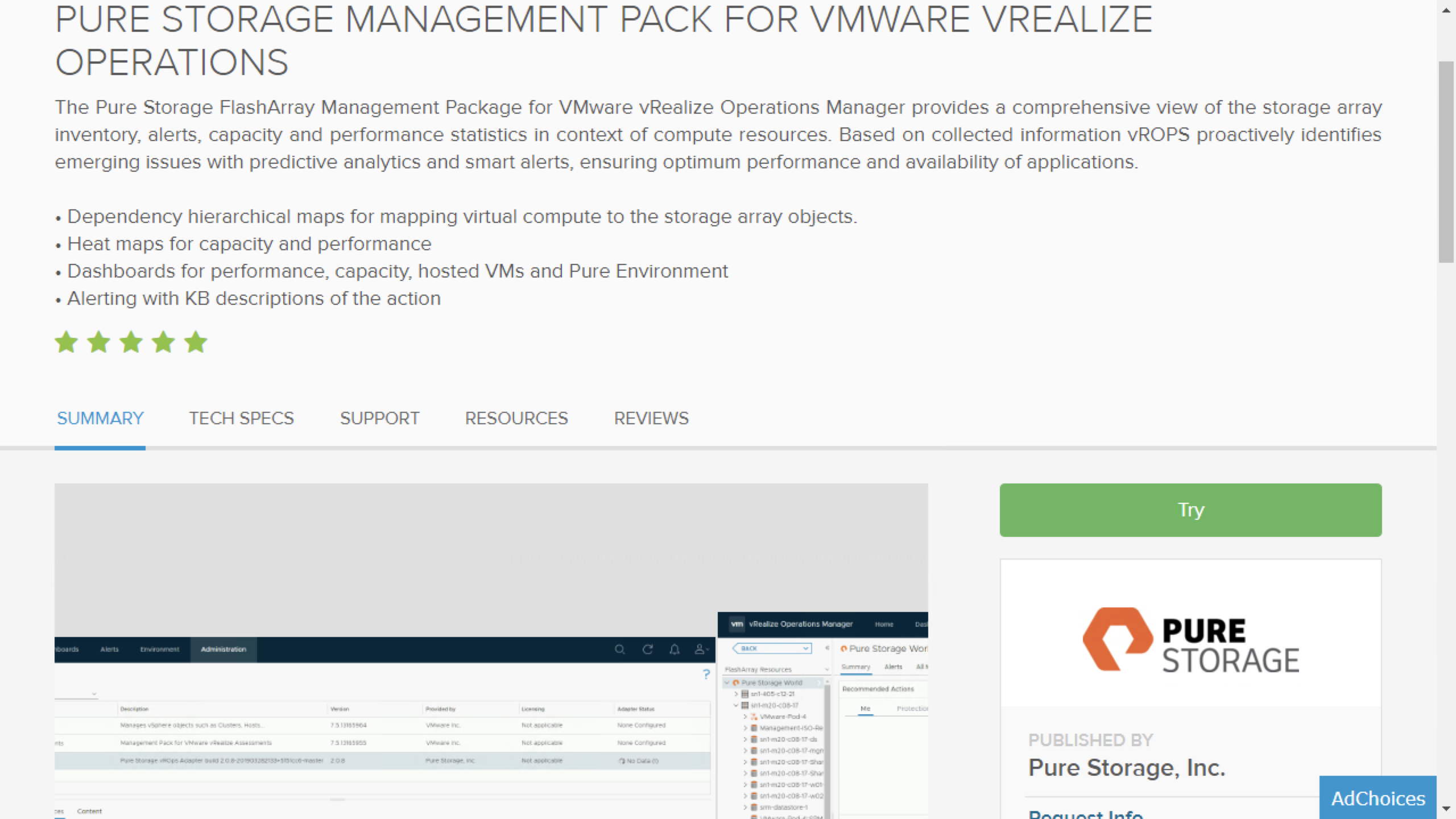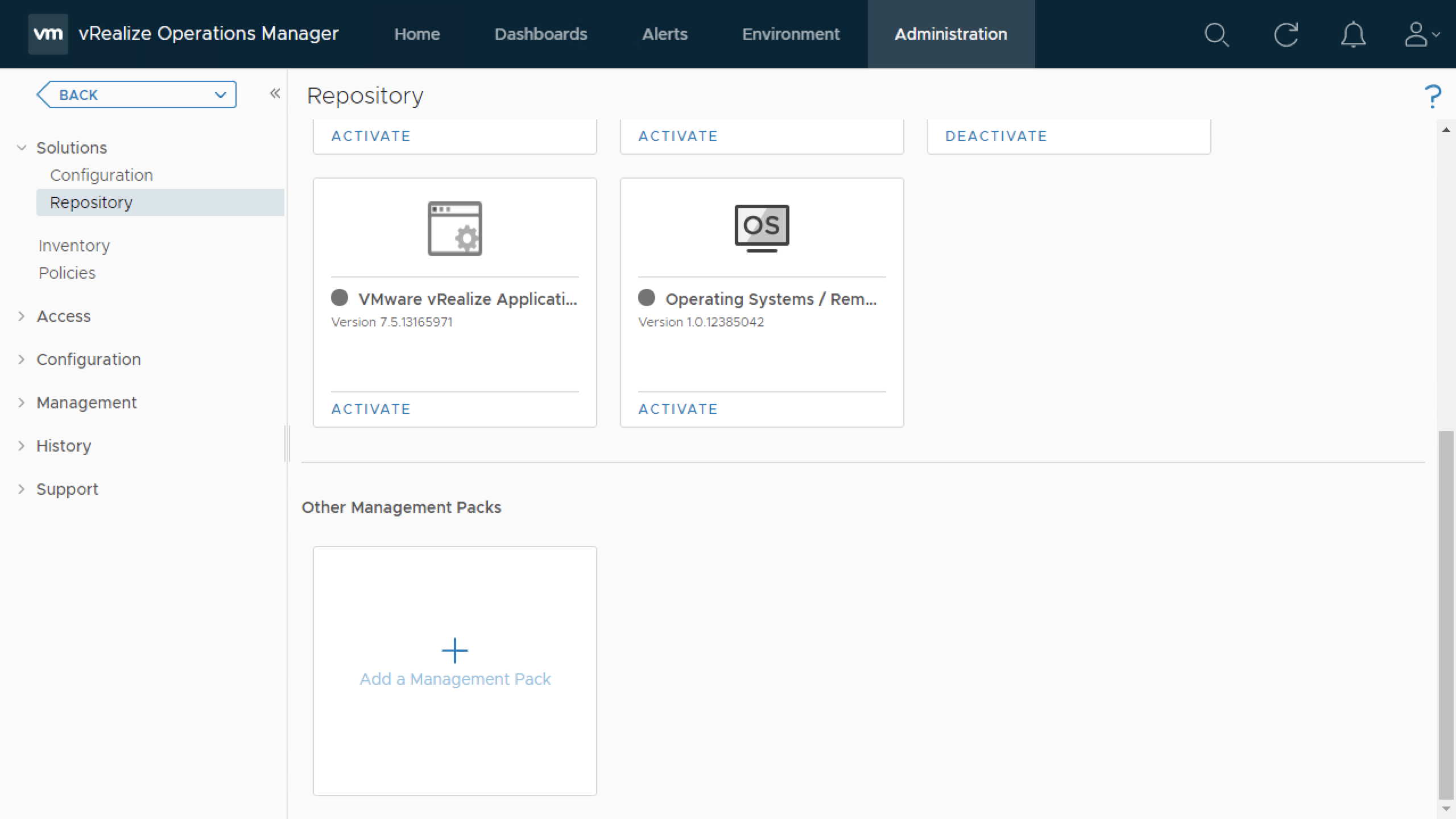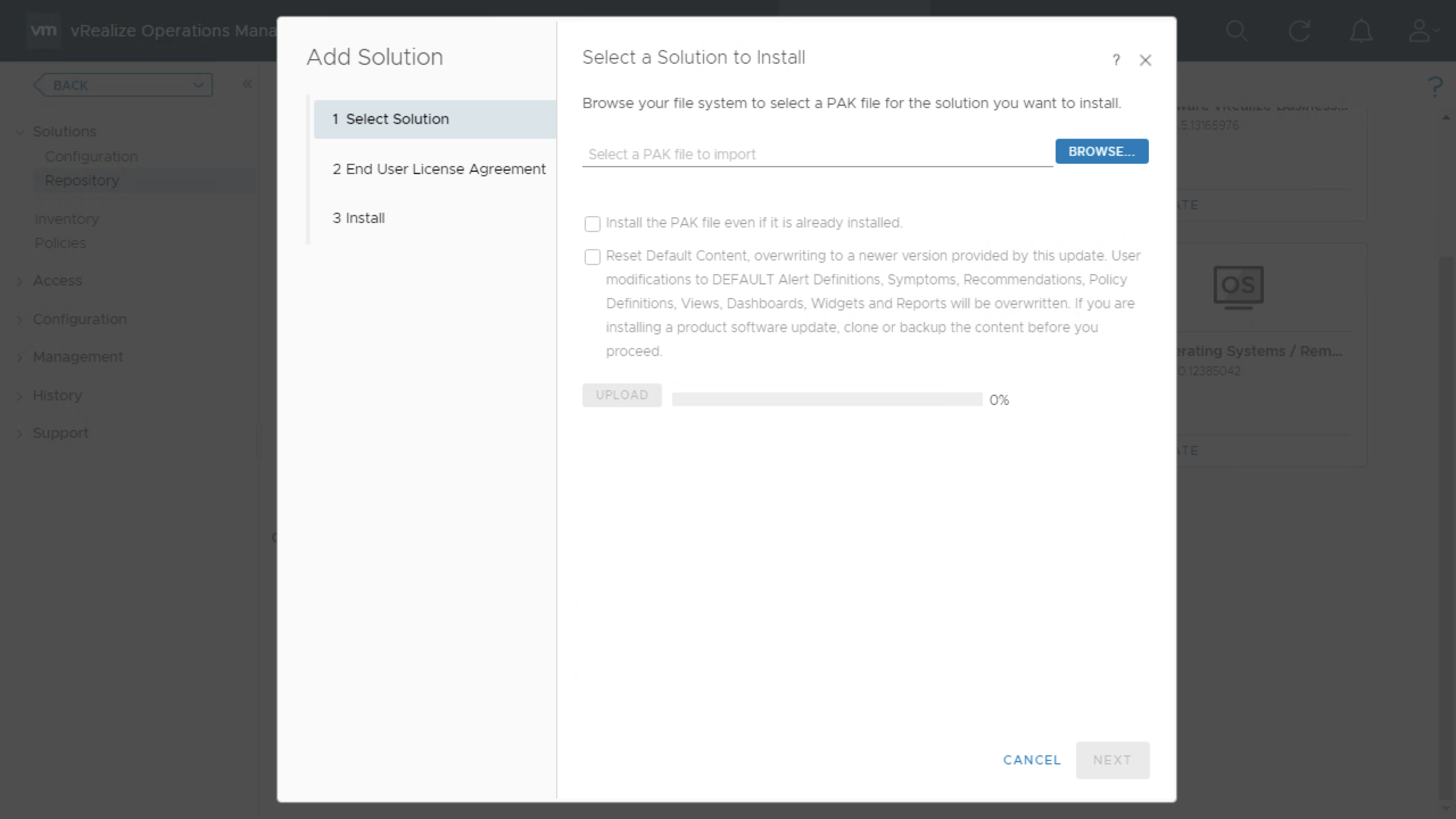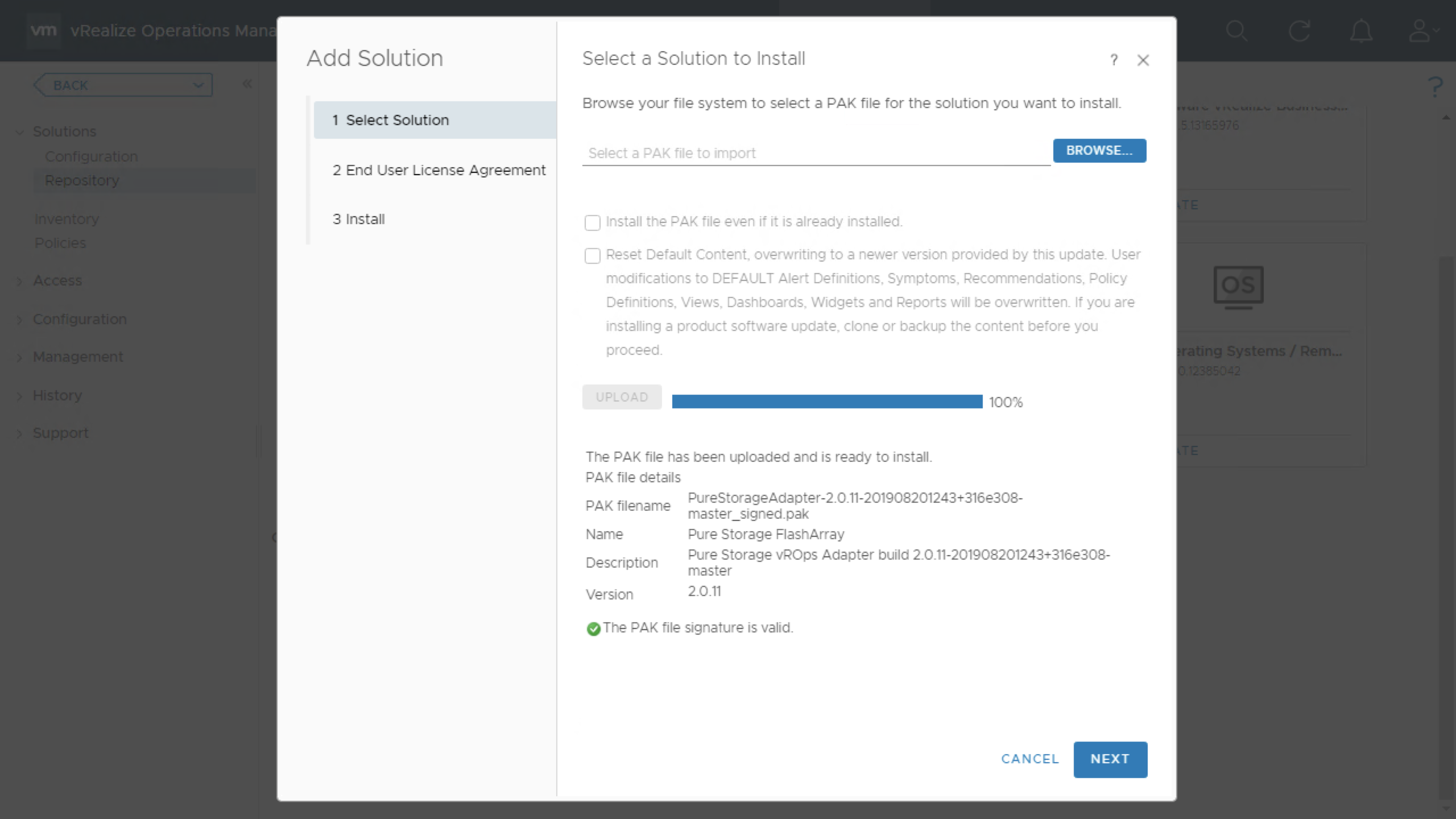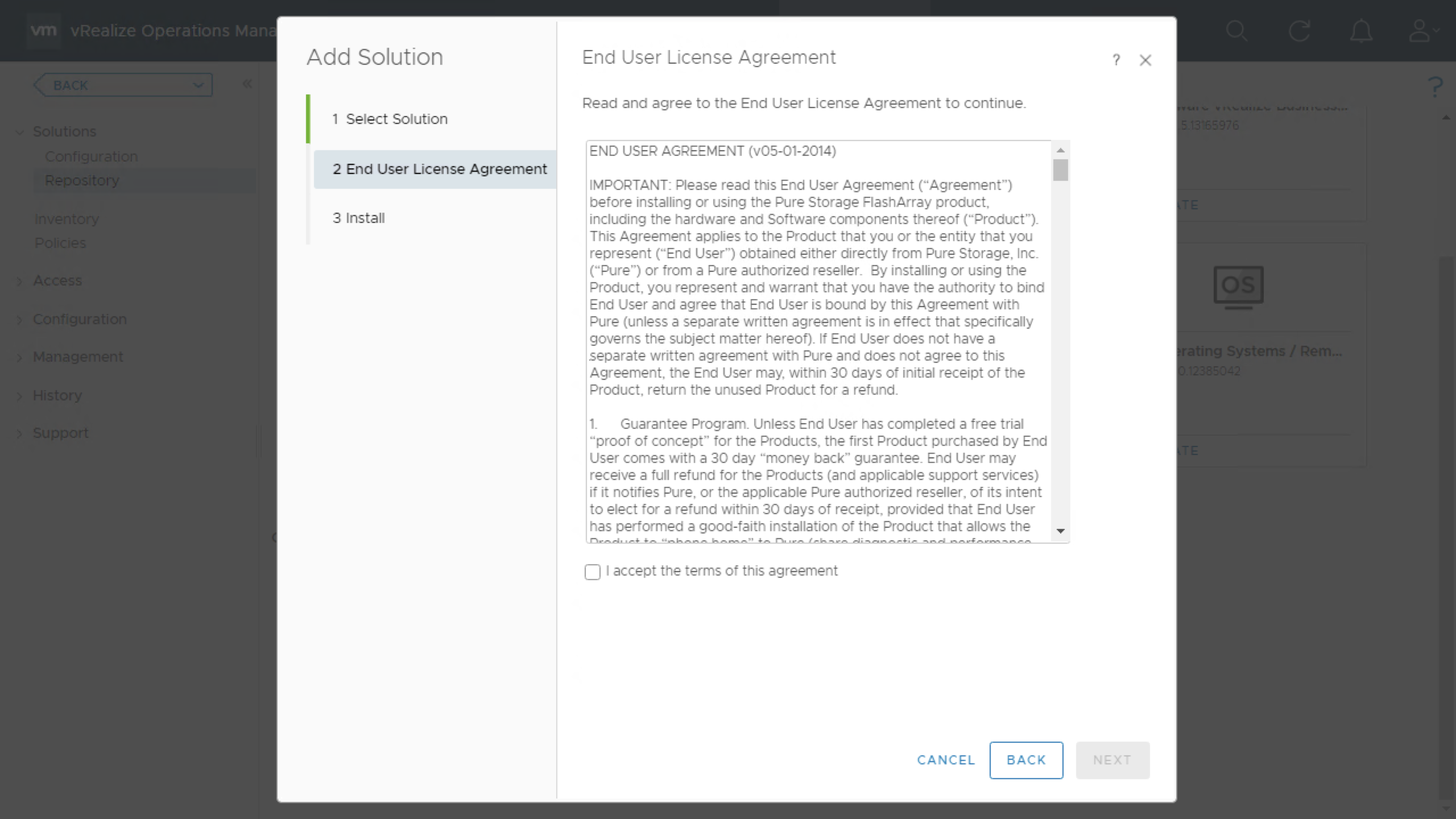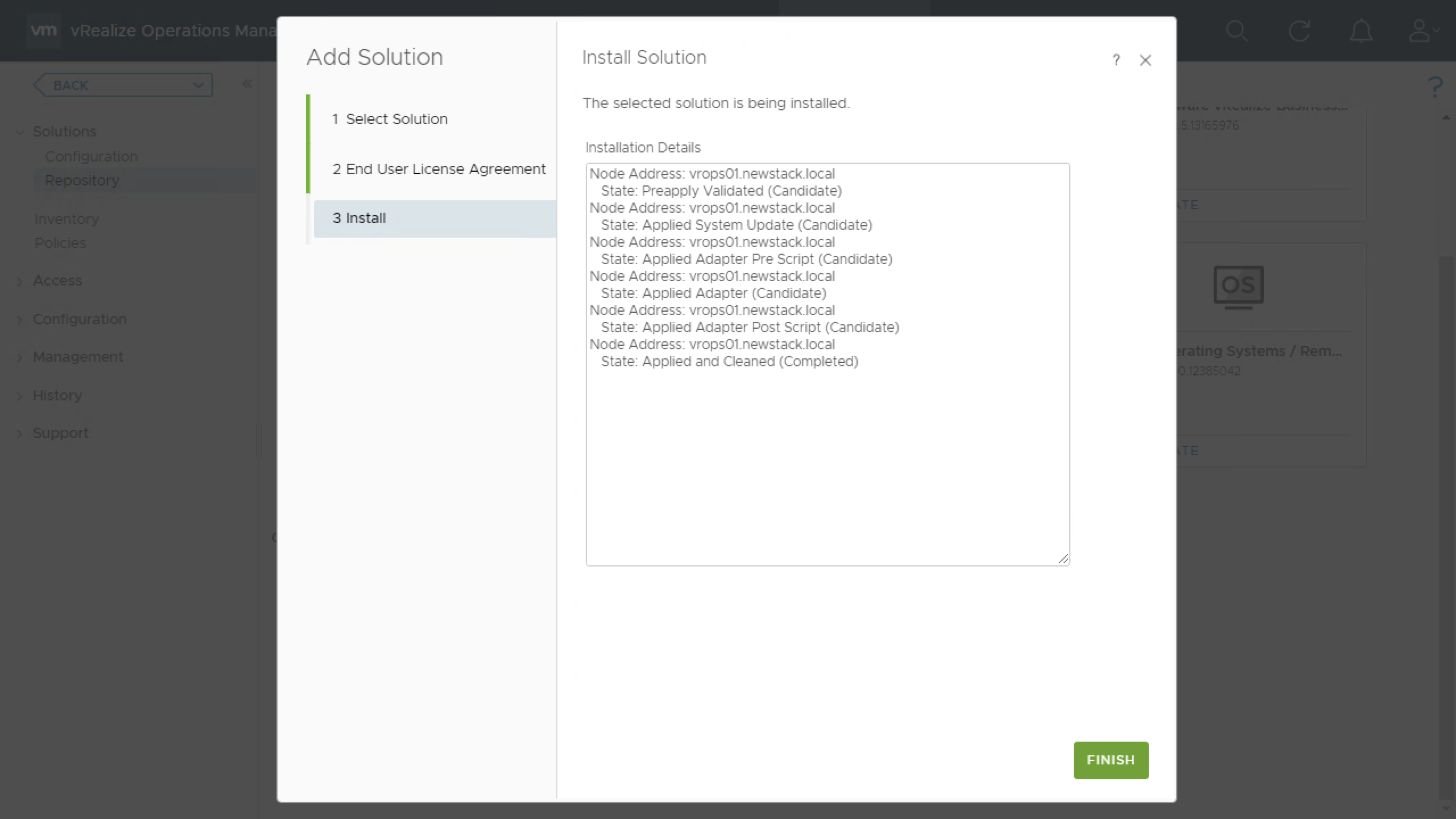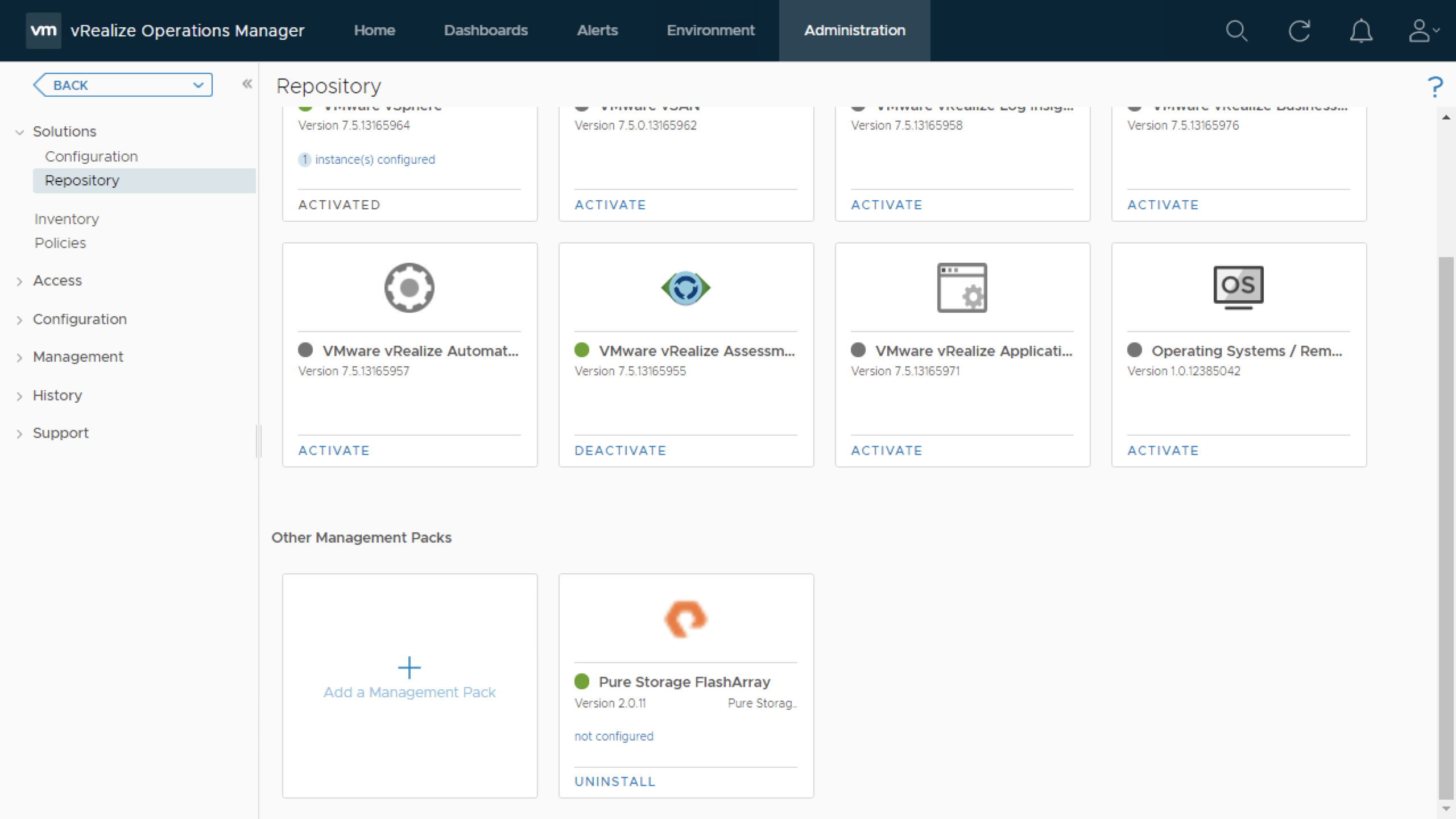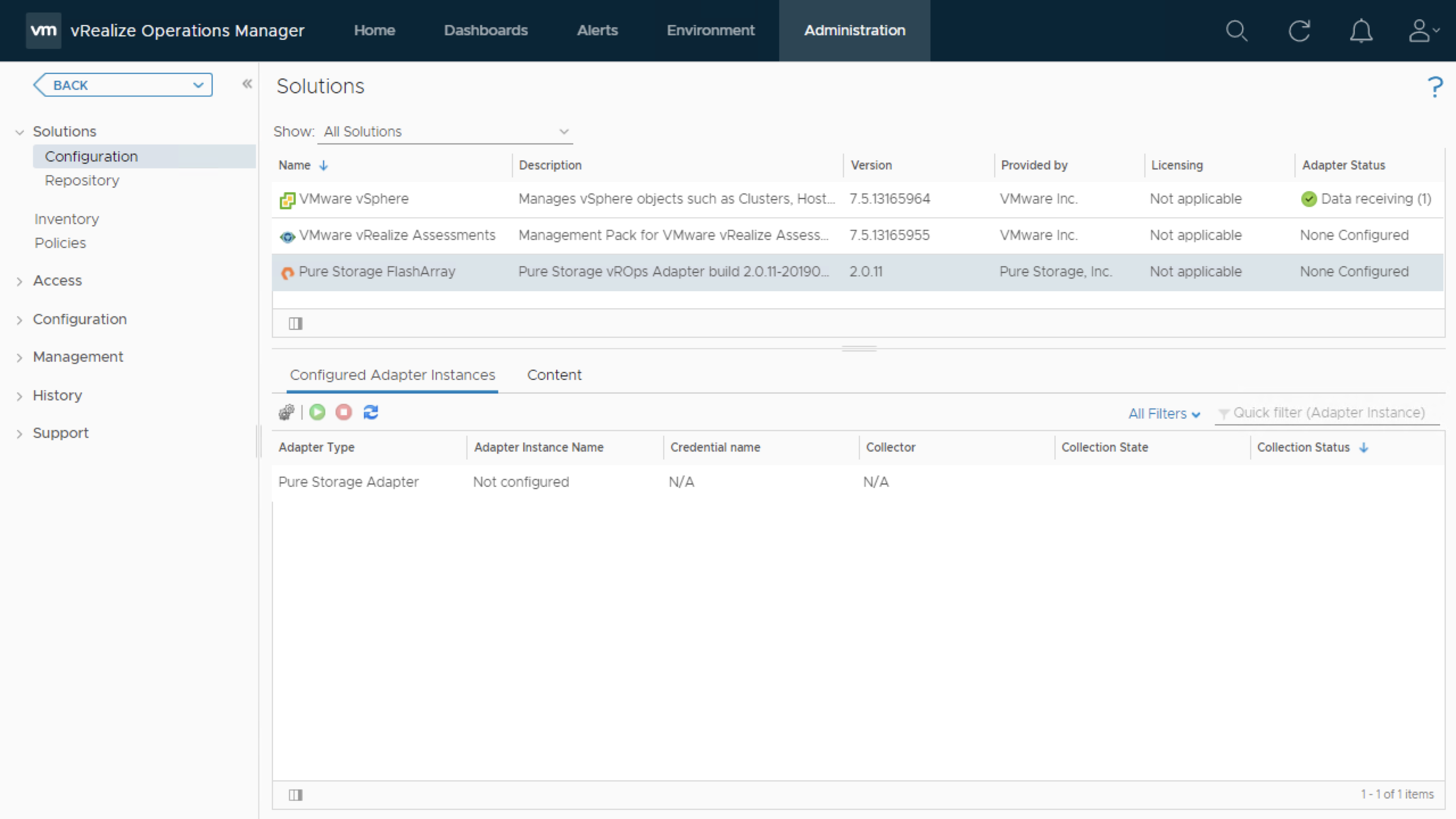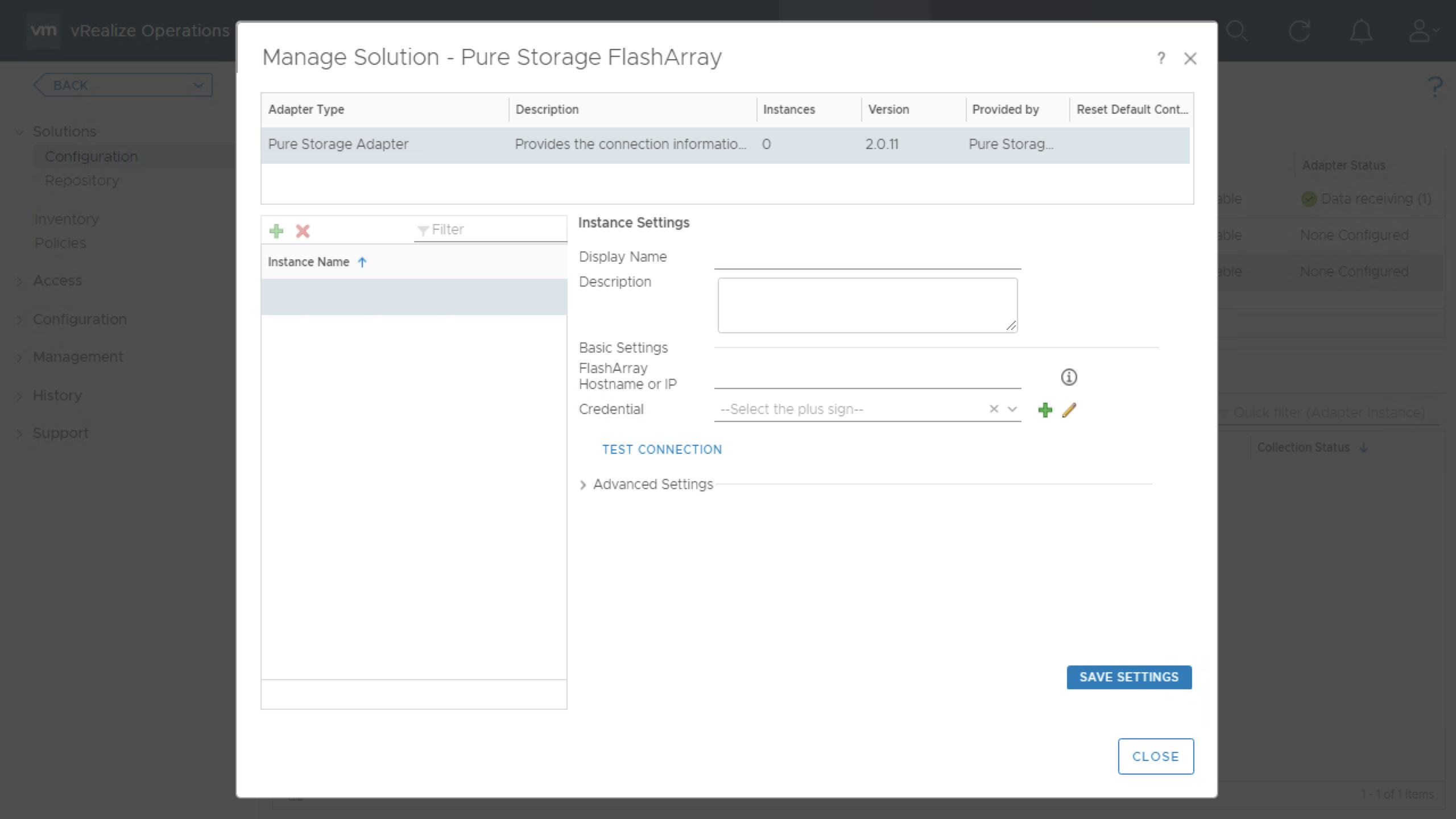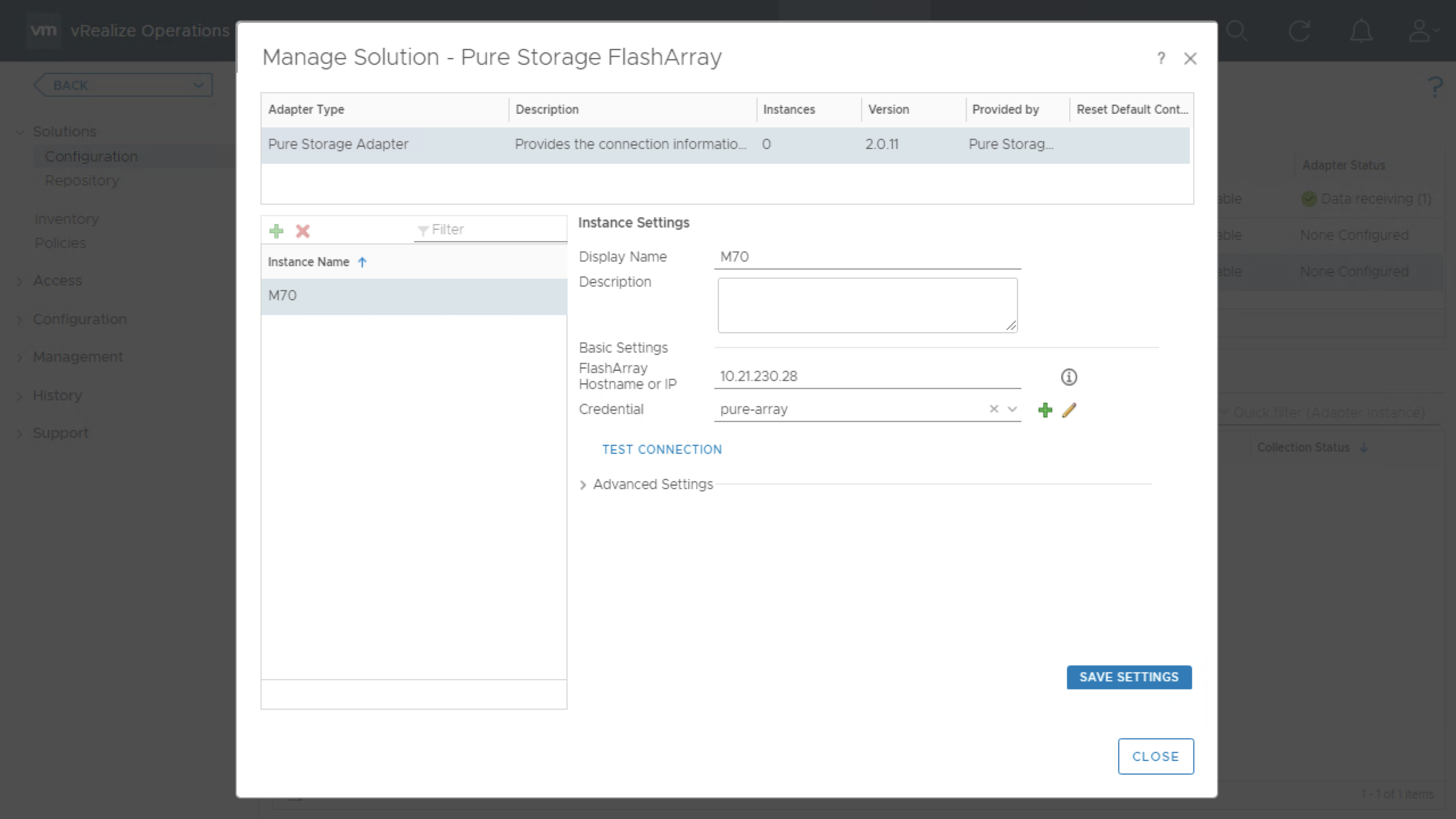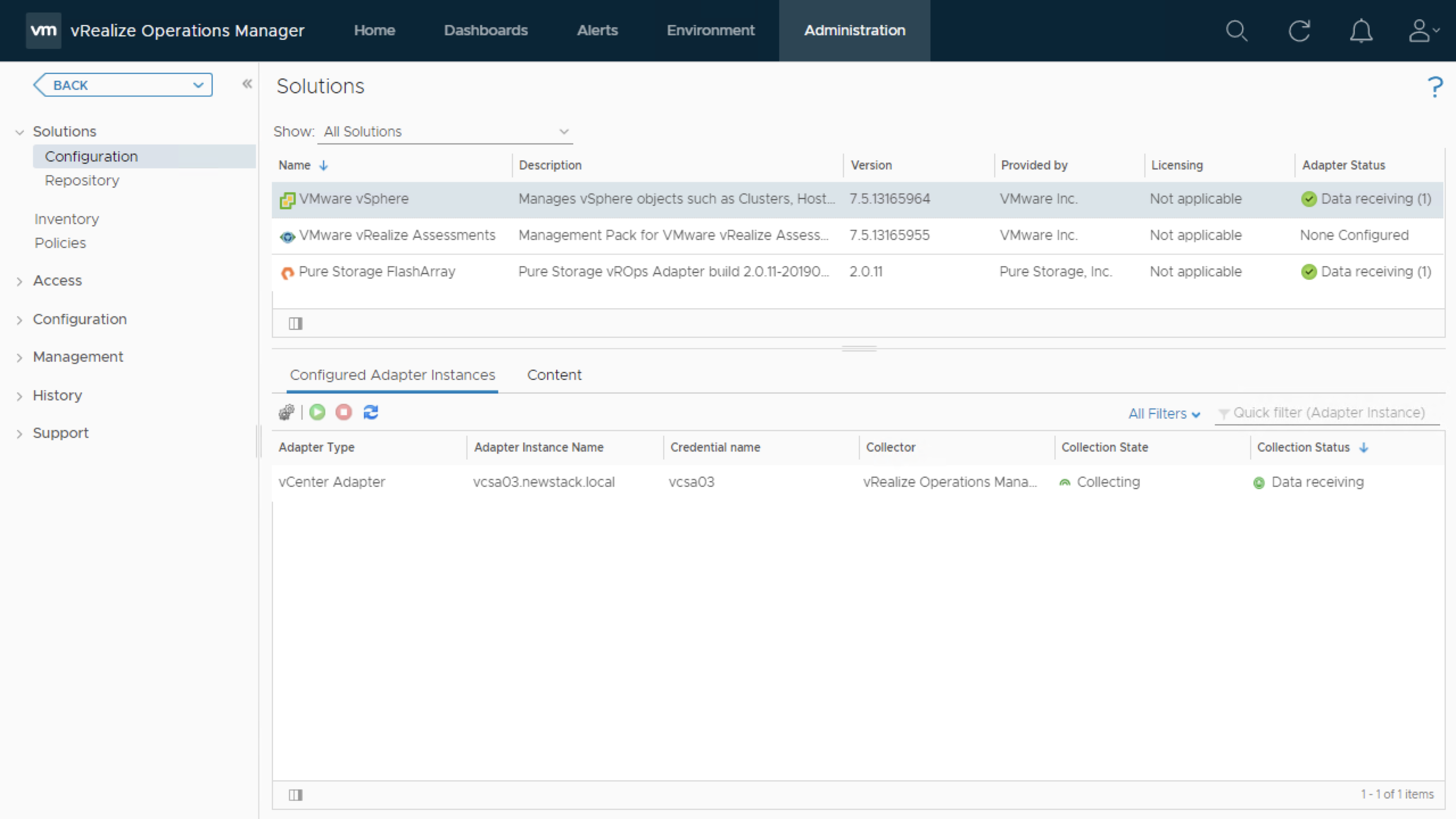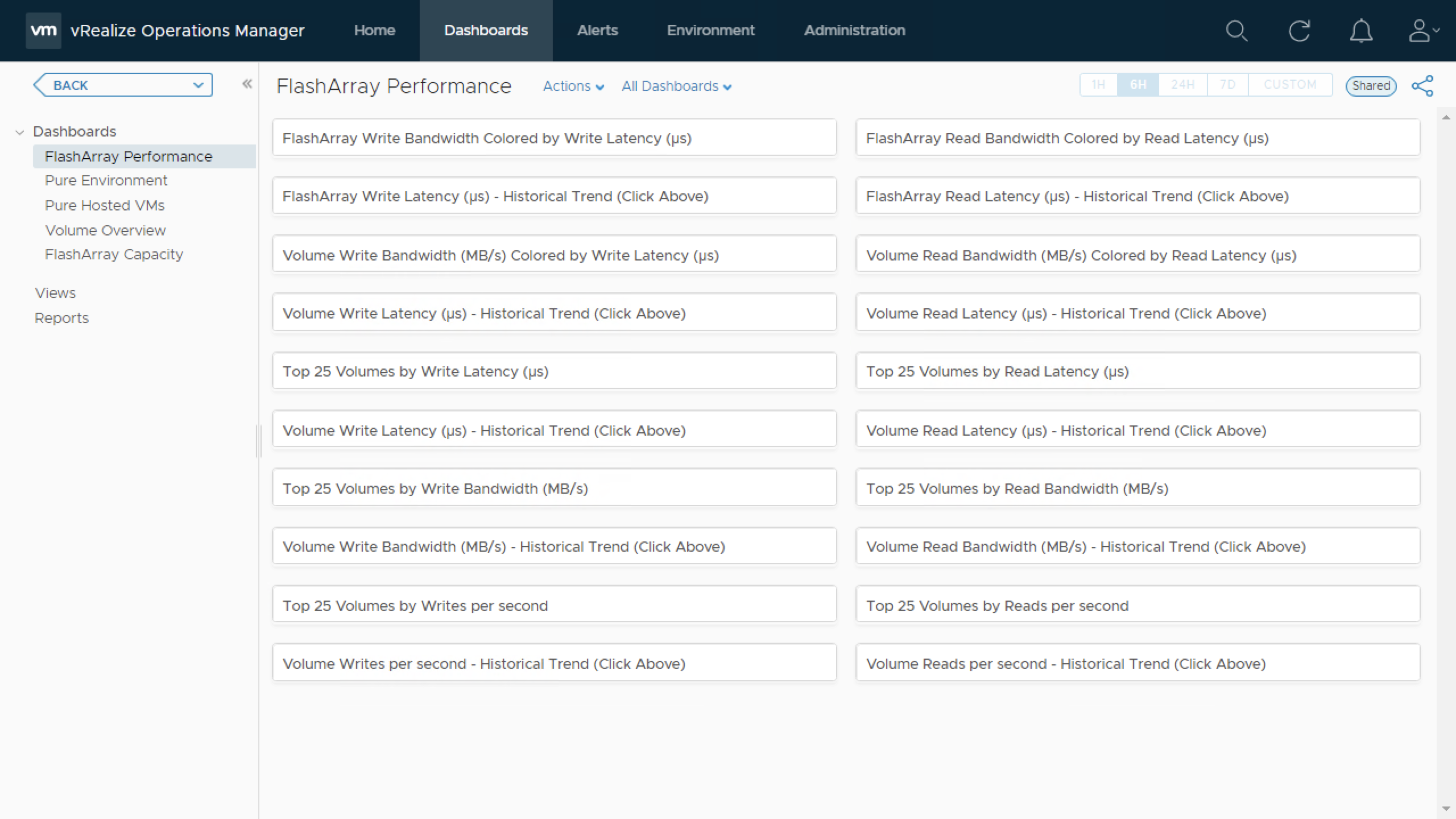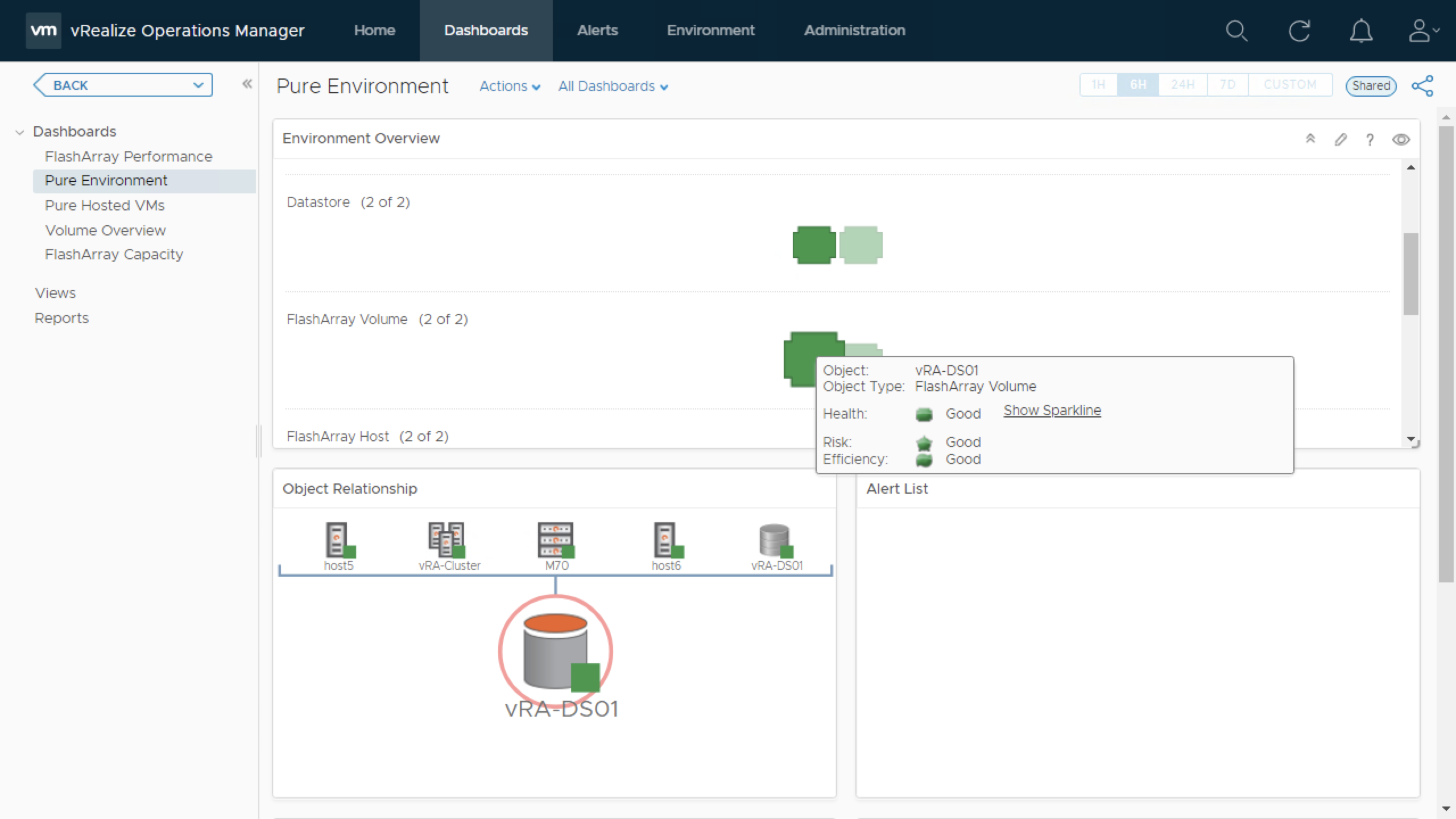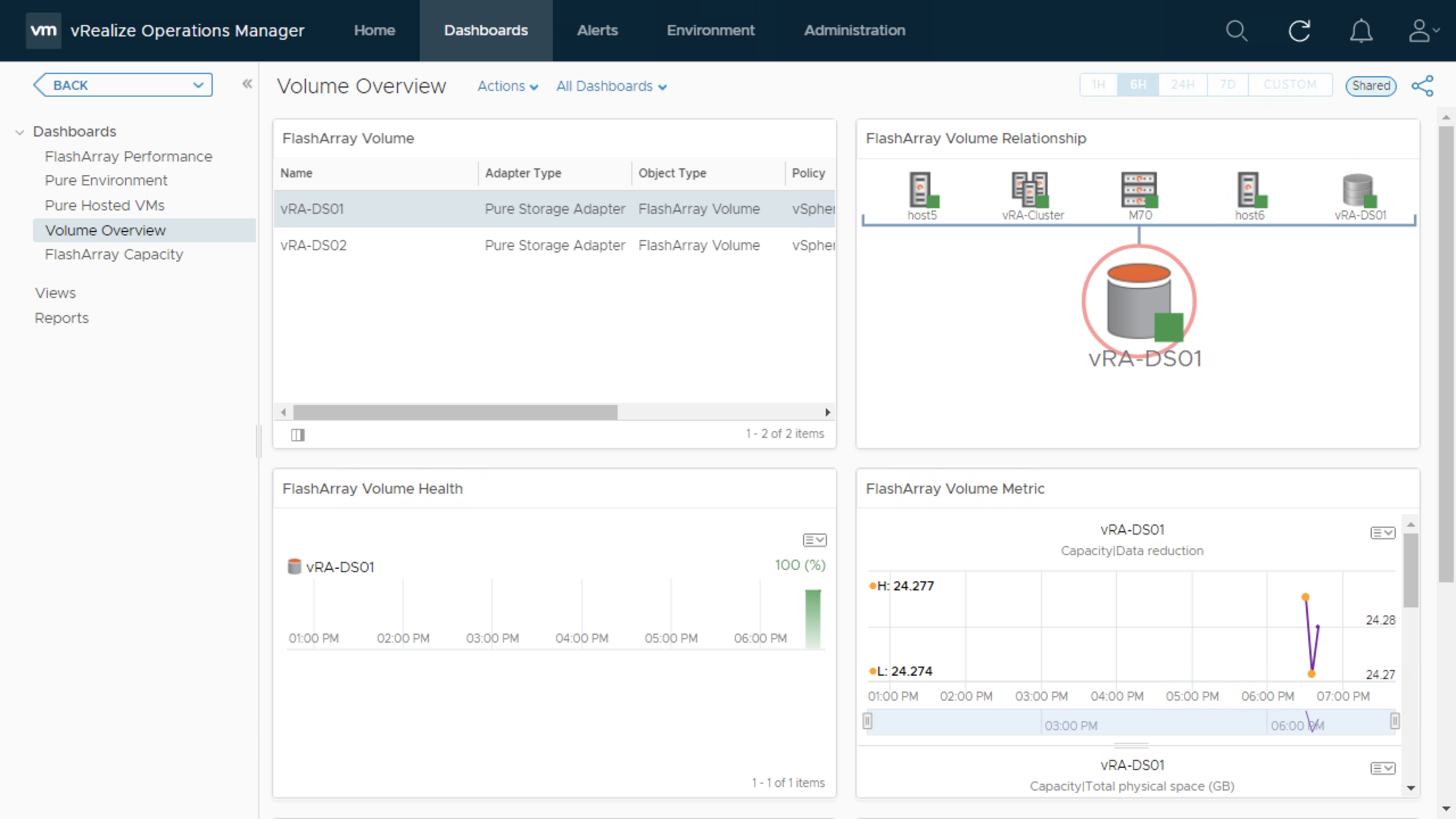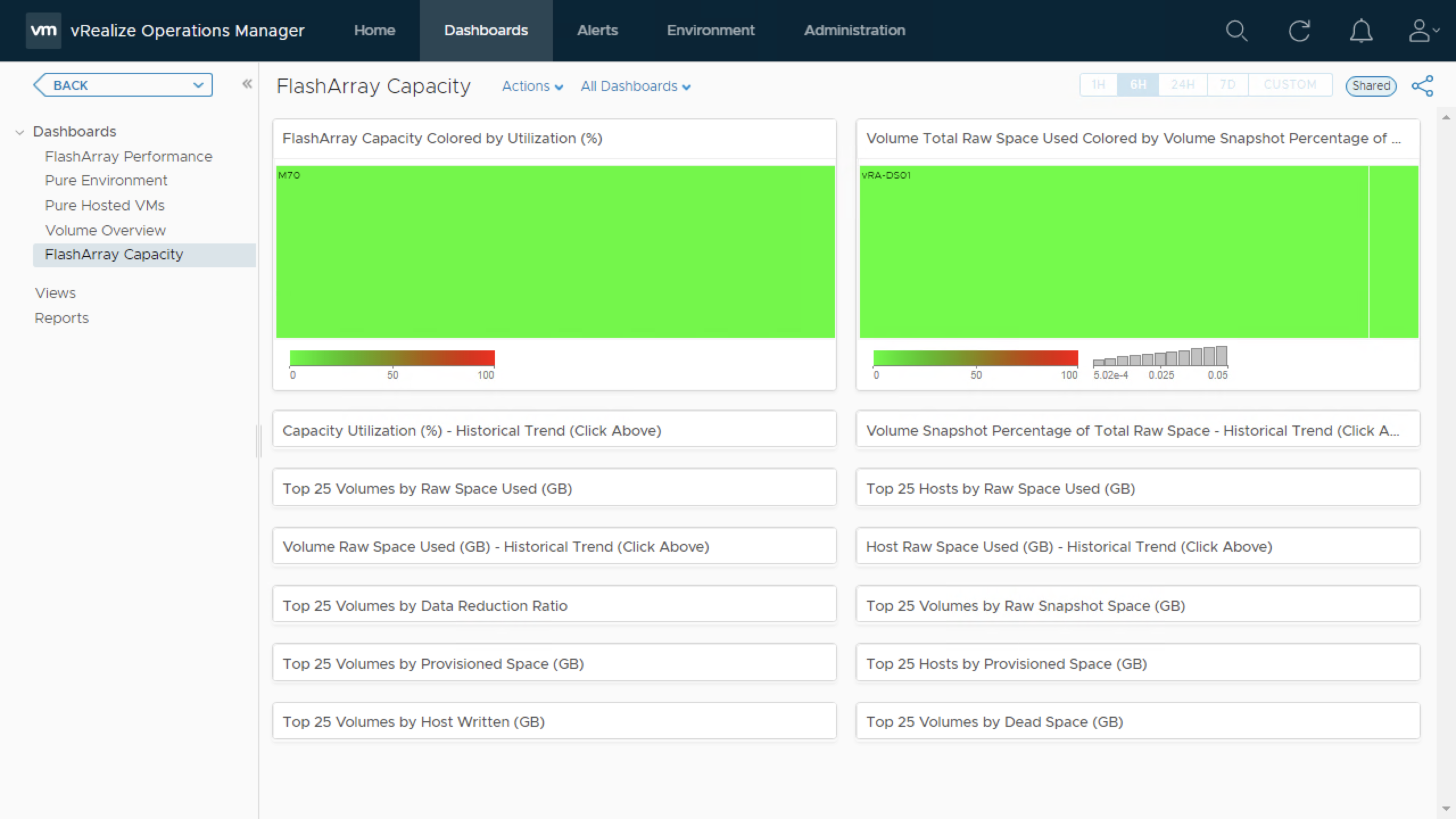Using the Pure Storage vRealize Operations Management Pack
When it comes to monitoring your Pure Storage environment, Pure1 is an amazing tool. However, some customers have an investment in the VMware vRealize Suite and wish to look at some of the Pure Storage Array information within their vRealize Operations environment.
Downloading the vRealize Operations Pure Storage Flash Array Management Pack
The Pure Storage Flash Array Management Pack is license free and can be downloaded from the VMware Marketplace. To download the management pack all you need to do is click on Login to Try and then once logged in you can click on the Try button to download the management pack.
Installing the vRealize Operations Pure Storage Flash Array Management Pack
At the time of writing the latest version of the Pure Storage Management Pack for vRealize Operations is 2.0.11 and is compatible up to vRealize Operations 7.5. Support for vRealize Operations 8.0 will be available in a future release. You can find the Management Pack Release Notes on the Pure Storage Support site.
To install the plugin we will browse to our vRealize Operations UI and click on the Administration tab. Once there we will click on Repository
We will now scroll down to Other Management Packs and Click on Add Management Pack. From here we will browse to the .PAK file downloaded previously and click on Upload.
At this point the .PAK file will be uploaded and be ready to install. Click on Next to proceed.
Read and Accept the EULA and then click on Next.
The management pack will now be installed.
The Pure Storage Flash Array Management Pack is now installed and is ready to be configured!
Configuring the vRealize Operations Pure Storage Flash Array Management Pack
To begin the configuration we can either click on Not Configured in the Repository screen or navigate to Configuration and Select the Pure Storage FlashArray
At this point we need to add in our Pure Storage FlashArray so we will click on the Gear under Configured Adapter Instances
We will enter in a display name for our array, the FQDN or IP and create a credential. We can either Test Connection or Select Save Settings making sure we accept the Certificate Thumbprint when prompted.
At this point the Management Pack will start to collect data, it may take up to 15 minutes for data to start to be ingested to be displayed in the new dashboards.
Configuring the vRealize Operations Pure Storage Flash Array Management Pack
Selecting the Dashboards tab will show us the newly added dashboards. The Pure Storage Management Pack currently includes 5 built-in Dashboards.
- FlashArray Performance
- This dashboard will provide information on the Volumes that are mapped to a VMware datastore. Information about the read/write latency and read/write bandwidth will be displayed.
- Pure Environment
- This dashboard will allow you to select an object and show the relationships. In this case we select a volume, and can see the FlashArray, Hosts, Datastore and Cluster associated with the volume.
- Pure Hosted VMs
- This dashboard will allow you to select the VM and see which datastore it is on, as well as the VM storage and Datastore storage metrics.
- Volume Overview
- The Volume Overview dashboard allows you to select a Volume and See the FlashArray relationship as well as Volume Metrics.
- FlashArray Capacity
- Last but not least the FlashArray Capacity dashboard will give you plenty of information on the Array and Volume Capacity usage.
Conclusion
As you can see we pull in plenty of information in regards to the VMware and Pure Storage environments under one window. It’s helpful to see how metrics and alerts can be easily viewed. Is there something you would like to see presented in a future release? Leave a comment below!