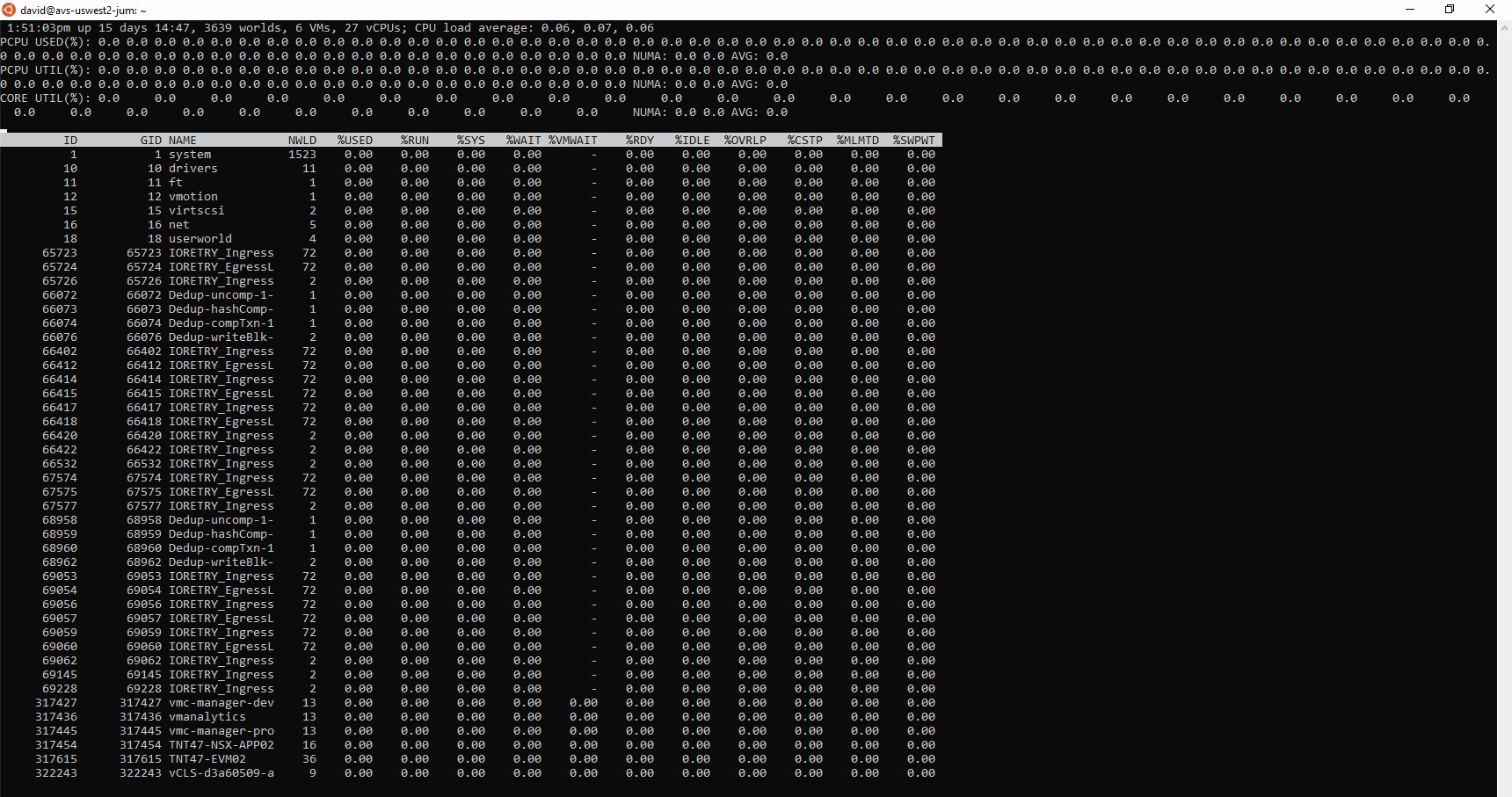Unlocking Performance Insights: Using resxtop to Monitor Your Azure VMware Solution Environment
In this blog post, we will explore how to use resxtop to monitor your Azure VMware Solution environment. We’ll cover the basics of getting started with resxtop, key metrics to watch, and tips for interpreting the data to make informed decisions. By the end of this guide, you’ll be equipped with the knowledge to harness the full potential of resxtop and ensure your AVS environment runs smoothly and efficiently.
What is resxtop?
If you are familiar with esxtop, you may have never heard of resxtop. the r stands for remote, and is a remote version of the esxtop command, allowing users to monitor and manage VMware ESXi hosts from a remote system. This distinction helps users understand that resxtop can be run from a remote client rather than directly on the ESXi host itself.
resxtop does not use all the options shared by other ESXCLI commands.
Learn more at Using the resxtop Utility
Installing resxtop
resxtop can only be installed within a linux OS. Ubuntu is one of my goto distro’s for linux so the following instructions are based on it, but should also be able use this for many other distributions. If you want to run this within Windows you can use the Windows Subsystem for Linux
Installing RESXTOP on Linux systems is a simple process the involves extracting the files from the archive, running and install script, and updating the path.
- Download resxtop from here.
- Unpack the archive using the linux tar command “tar -xvf resxtop-8.0.1-21711926-lin64.tgz”.
- Execute the install script by running the linux command “./install.sh”.
- Update the path by running the linux command “export LD_LIBRARY_PATH=/usr/lib/vmware/resxtop”.
I did hit a few issues installing it, but thanks to Kenyon I was able to get around some of the pre-requesities that are not documented. He even has a DockerFile to run this in a container!
Using resxtop
If you follow the official VMware documentation, it states to run the following command:
However, you may end up with the following error:
Login failed, reason: Fault cause: vmodl.fault.NotSupported
This is because you actually need to specify the –vihost to use as vCenter Server will just proxy the connection.
Once you add this and then enter your password you will now be logged iinto the host and have access to esxtop remotely!
Conclusion
Monitoring and maintaining the performance of your Azure VMware Solution environment is crucial for ensuring that your applications run smoothly and efficiently. By leveraging the power of resxtop, you gain a detailed, real-time view of your VMware ESXi hosts’ performance metrics, enabling you to proactively address issues and optimize resource utilization.
See Also
- The Power of PowerShell: Calculating Azure VMware Solution (AVS) Costs
- Navigating the Azure Cloud: Key Considerations for Azure VMware Solution (AVS)
- Navigating the Azure Cloud: Key Considerations for Strengthening Infrastructure Security with Azure Locks
- Navigating the Azure Cloud: Key Considerations for Harnessing DNS with Azure Private Endpoints
- Using Bicep to Deploy a Microsoft SQL on Azure VM with Cloud Block Store Volumes