vSphere 6.5 - Updating Appliance configured with vCenter HA
Warning:
A few others and myself have noticed that when updating a VCHA Cluster to 6.5U1 it resets the hostname to localhost.localdomain stopping vCenter Web Client from Loading.
It seems to be isolated to Advanced Deployments and not Basic. I would recommend destroying your VCHA Cluster, updating, then redeploying in this scenario.
Warning2:
It also seems that if you try to redeploy VCHA Advanced after an upgrade, it still resets the hostname, I have a case opened and will update here as neccessary.
The first vSphere 6.5 Patch (6.5a) was just released! So far it seems there are a few critical fixes but the biggest feature is NSX 6.3 support.
vCenter Server 6.5a Release Notes
ESXi Server 6.5a Release Notes
You can find patch information here. https://kb.vmware.com/kb/2148330
- To download patch do not go to my.vmware.com, you need to navigate to the VMware Patch Download Center(https://my.vmware.com/group/vmware/patch) and select VC from the Search by Product drop down, and then vSphere 6.5
- You will then download the VMware-vCenter-Server-Appliance-6.5.0.5200-4944578-patch-FP.iso

Now that we have all the files we need, we can proceed with the actual upgrade.
Log into the vSphere webclient and put the vCenter HA into Maintenance Mode. Maintenance mode means replication still occurs but automatic failover is disabled.
Under Settings, select vCenter HA and click Edit.
Select Maintenance Mode and click OK.
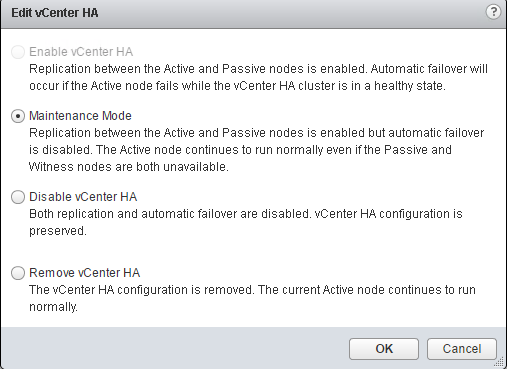
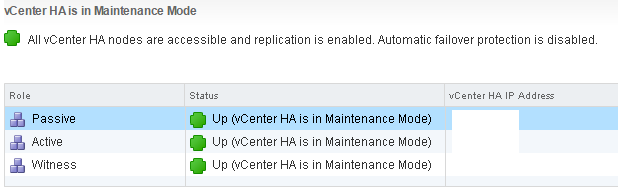
SSH as root to the appliance shell of the Active Node using the Public IP.
- Note: Make sure you are not in shell but in appliancesh
While in SSH of the active node, SSH to the witness node IP.
- Note: Make sure you are not in shell but in appliancesh
We will now install the patches to the witness node.
- You will need to attach the patch .ISO you downloaded previously, as you cannot update straight from the URL since the witness/passive do not have internet access.
- To stage the patches run the following command.
- software-packages install –iso –acceptEulas
1Command> software-packages install --iso --acceptEulas
2 [2017-02-03T07:46:10.034] : Validating software update payload
3 [2017-02-03T07:46:10.034] : Validation successful
4 [2017-02-03 07:46:10,986] : Copying software packages [2017-02-03T07:46:11.034] : ISO mounted successfully
534/34
6 [2017-02-03T07:46:21.034] : ISO unmounted successfully
7 [2017-02-03 07:46:21,745] : Running test transaction ....
8 [2017-02-03 07:46:22,757] : Running pre-install script.....
9 [2017-02-03T07:46:24.034] : All VMware services are stopped.
10 [2017-02-03 07:46:24,977] : Upgrading software packages ....
11 [2017-02-03 07:47:01,087] : Running post-install script.....
12 [2017-02-03T07:47:02.034] : Packages upgraded successfully, Reboot is required to complete the installation.
We will now reboot the witness node.
- To reboot the witness node, while still in appliancesh run the following command.
- shutdown reboot -r “patch reboot”
- To reboot the witness node, while still in appliancesh run the following command.
While in SSH of the active node, SSH to the passive node IP.
- Note: Make sure you are not in shell but in appliancesh
We will now install the patches to the passive node.
- You will need to attach the patch .ISO you downloaded previously, as you cannot update straight from the URL since the witness/passive do not have internet access.
- To stage the patches run the following command.
- software-packages install –iso –acceptEulas
1Command> software-packages install --iso --acceptEulas
2 [2017-02-03T12:56:57.034] : Validating software update payload
3 [2017-02-03T12:56:57.034] : Validation successful
4 [2017-02-03 12:56:57,376] : Copying software packages [2017-02-03T12:56:57.034] : ISO mounted successfully
534/34
6 [2017-02-03T12:57:07.034] : ISO unmounted successfully
7 [2017-02-03 12:57:07,957] : Running test transaction ....
8 [2017-02-03 12:57:08,966] : Running pre-install script.....
9 [2017-02-03T12:57:10.034] : All VMware services are stopped.
10 [2017-02-03 12:57:10,684] : Upgrading software packages ....
11 [2017-02-03 12:57:34,750] : Running post-install script.....
12 [2017-02-03T12:57:36.034] : Packages upgraded successfully, Reboot is required to complete the installation.
We will now reboot the passive node.
- To reboot the passive node, while still in appliancesh run the following command.
- shutdown reboot -r “patch reboot”
- To reboot the passive node, while still in appliancesh run the following command.
Once the witness and passive nodes are online we will do a manual failover of the cluster.
- Log in to the vSphere Web Client select the vCenter and click Configure.
- Under Settings, select vCenter HA and click Initiate Failover.
- Click Yes to start the failover.
SSH as root to the appliance shell of the active node using the public IP.
- Note: Make sure you are not in shell but in appliancesh
While in SSH of the active node, SSH to the new passive node IP.
- Note: Make sure you are not in shell but in appliancesh
We will now stage the patches to the new passive node.
- You will need to attach the patch .ISO you downloaded previously, as you cannot update straight from the URL since the witness/passive do not have internet access.
- To stage the patches run the following command.
- software-packages install –iso –acceptEulas
1Command> software-packages install --iso --acceptEulas
2 [2017-02-03T08:10:27.034] : Validating software update payload
3 [2017-02-03T08:10:27.034] : Validation successful
4 [2017-02-03 08:10:27,512] : Copying software packages [2017-02-03T08:10:27.034] : ISO mounted successfully
534/34
6 [2017-02-03T08:10:37.034] : ISO unmounted successfully
7 [2017-02-03 08:10:37,780] : Running test transaction ....
8 [2017-02-03 08:10:38,790] : Running pre-install script.....
9 [2017-02-03T08:10:40.034] : All VMware services are stopped.
10 [2017-02-03 08:10:40,401] : Upgrading software packages ....
11 [2017-02-03 08:11:05,450] : Running post-install script.....
12 [2017-02-03T08:11:06.034] : Packages upgraded successfully, Reboot is required to complete the installation.
We will now reboot the new passive node.
- To reboot the witness node, while still in appliancesh run the following command.
- shutdown reboot -r “patch reboot”
- To reboot the witness node, while still in appliancesh run the following command.
We will now wait for the passive node to come online, and then remove vCenter HA from Maintenance Mode.
- Log in to the vSphere Web Client select the vCenter and click Configure.
- Under Settings, select vCenter HA and click Edit.
- Select Enable vCenter HA and click OK.
The upgrade is now done! After previously having to do VMware Heartbeat upgrades, this is definately much easier. This process is very straightforward and I had no issues.
All in all this process took my less than 30 minutes to fully upgrade with no major issues.
Leave a comment if you have any questions!