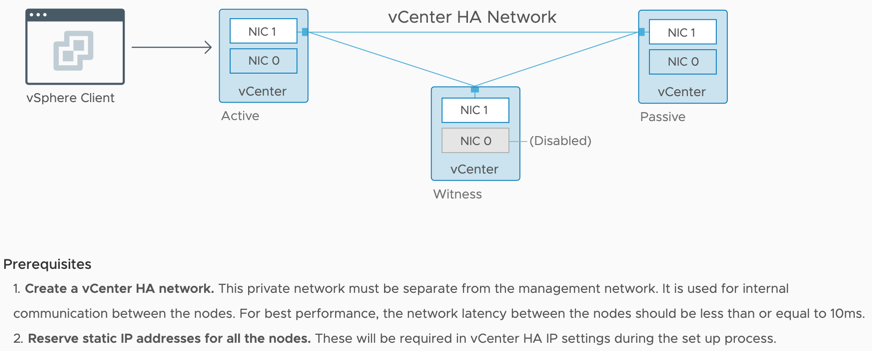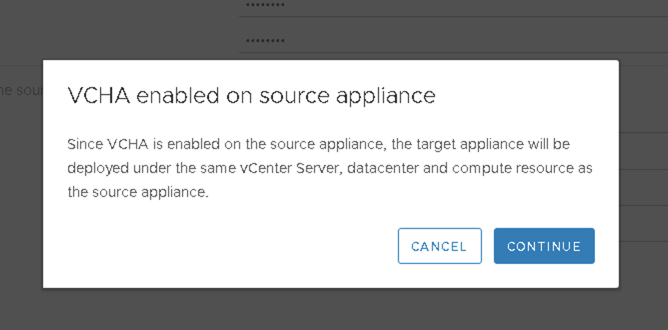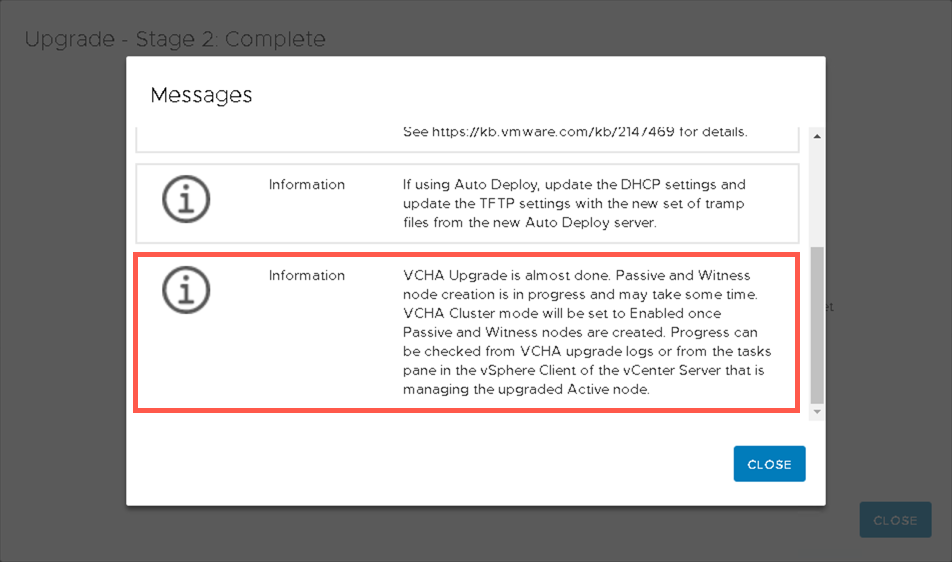Handling the Lifecycle of a vCenter HA Environment
vSphere 6.5 first introduced vCenter HA and since its inception has been deployed in many environments. When it comes to upgrading or updating your vCenter HA environment there are some specific considerations. If you have wondered what it takes to handle the lifecycle of a vCenter HA enabled vCenter Server, keep reading!
vCenter HA Overview
vCenter HA has seen wide adoption as customers wish to provide provide high availability for their vCenter Server. VMware Solutions such as Site Recovery Manager, NSX and Horizon View rely heavily on the availability of the vCenter Server being online, so having a low RPO and RTO assists in availability of these business critical applications. vCenter Server 6.7 Update 1 introduced workflow improvements by bringing vCenter HA into the vSphere Client. There are no longer two separate Basic and Advanced workflows. If the vCenter Server is self-managed the passive and witness nodes will be automatically deployed. However, if the vCenter Server is not self-managed the workflow will prompt you for the managing vCenter Servers credential.
vCenter HA functions by cloning the vCenter Server to an active and passive node. This process creates a vCenter Server High Availability group which allows the management IP to failover between the active and passive nodes. For more information please see vCenter High Availability Deep Dive – Part 1 or vCenter High Availability Deep Dive – Part 2
Snapshots are not supported when vCenter HA is enabled. Prior to any updates or upgrades a vCenter Server File-Based Backup should be taken.
Updating a vCenter Server 6.5 Environment
With vSphere 6.5 there are two options when it comes to updating your vCenter Server.
The first option consists of leaving the configuration intact during updating. As only the active vCenter Server Appliance has access to the management network, this method requires downloading the vCenter Server patch ISO’s from the VMware Patch Portal and performing the updates through the command-line interface. This method provides the least amount of downtime for your environment and is documented in our VMware vSphere Product Documentation.
The process begins by placing vCenter HA into maintenance mode, which still allows data replication but will disable automatic failover. The patch ISO is mounted to the active, passive and witness vCenter Server nodes. Using the active vCenter Server node as a jumpbox, SSH into the witness performing an update through the software-packages utility. Once the update is complete you will reboot the witness vCenter Server. When the witness is back online you will repeat the process on the passive vCenter Server. Once both the witness and passive nodes are up to date, perform a manual failover. This failover will promote the passive node to the active node having it running the new vCenter Server version. When the failover is complete, using new active vCenter Server as a jumpbox SSH into the passive node performing one last final update. The vCenter Server environment is now updated to the latest version.
The second option consists of removing the vCenter HA configuration to be left with a standalone vCenter Server. This method provides a more simplistic approach to updating your environment.
If your vCenter Server has internet access you can easily download and install updates from the online repository. However, if your vCenter Server does not have internet access you have the option to either download the ISO and mount it to the vCenter Server Appliance or use an offline repository option. Once updated, vCenter HA can be re-deployed to protect the vCenter Server instance.
Updating a vCenter Server 6.7 Environment
With vSphere 6.7 there is only one option to update a vCenter Server. Due to changes in the DB schema, the only supported option is to remove vCenter HA configuration and update the vCenter Server as described in the second option above.
More information on these changes is documented in KB55938
vCenter Server Upgrades
Upgrading a vCenter Server Appliance from 6.5 to 6.7 configured with vCenter HA requires the configuration to be removed. Beginning with vSphere 6.7 Update 1 the vCenter Server Upgrade installer can detect when vCenter HA is enabled and automatically handle the upgrade process by removing the configuration prior to the upgrade, and then re-deploying vCenter HA once the upgrade is complete.
When vCenter Server Upgrade installer detects vCenter HA is enabled on the source appliance, existing witness and passive nodes will be shutdown and deleted. A new vCenter Server Appliance will be deployed as part of the upgrade process and vCenter HA will automatically be re-deployed when the upgrade completes. If preferred to not have the process done automatically, the vCenter HA configuration can be removed and a standalone upgrade performed of the vCenter Server.
Wrap Up
Handling the lifecycle of a vCenter Server with vCenter HA doesn’t have to be difficult; when armed with the right knowledge it can be quite simple.
For more information on using vCenter HA or vCenter Server File-Based Backup and Restore, I recommend checking out Day 2 Operations Section on vSphere Central.
Originally Posted on blogs.vmware.com/vsphere