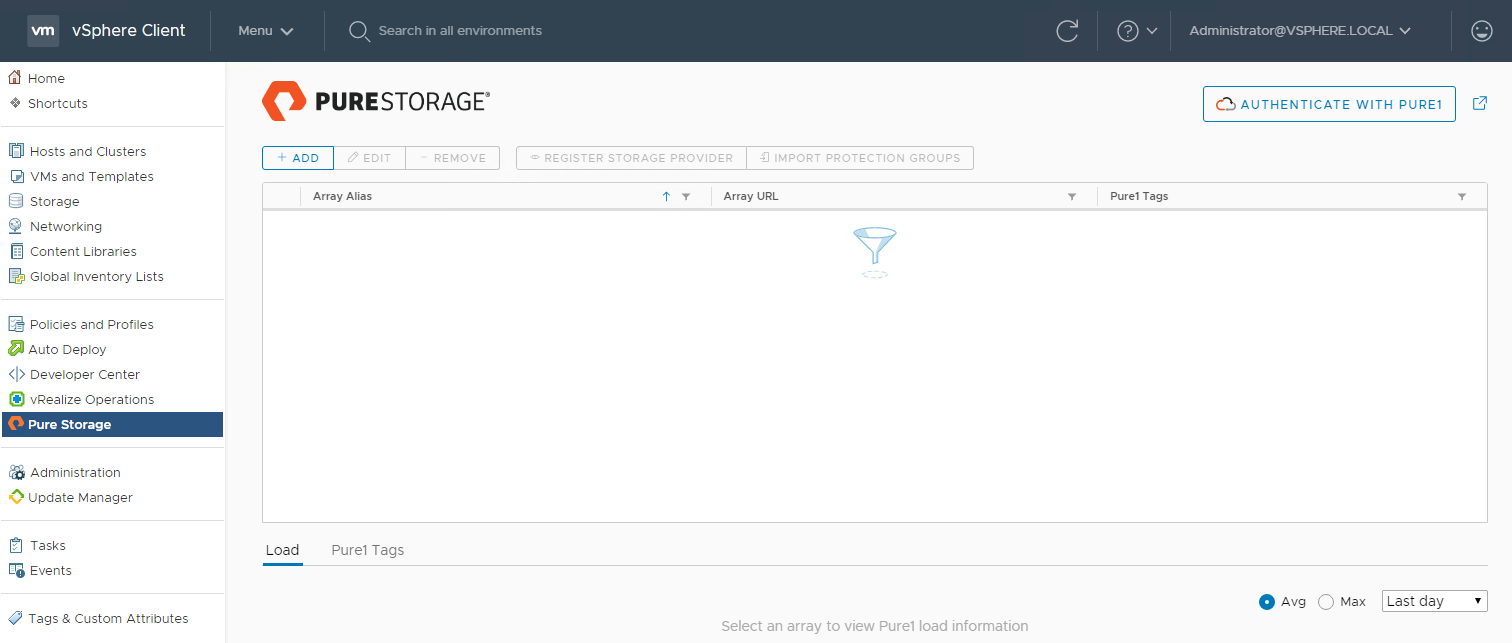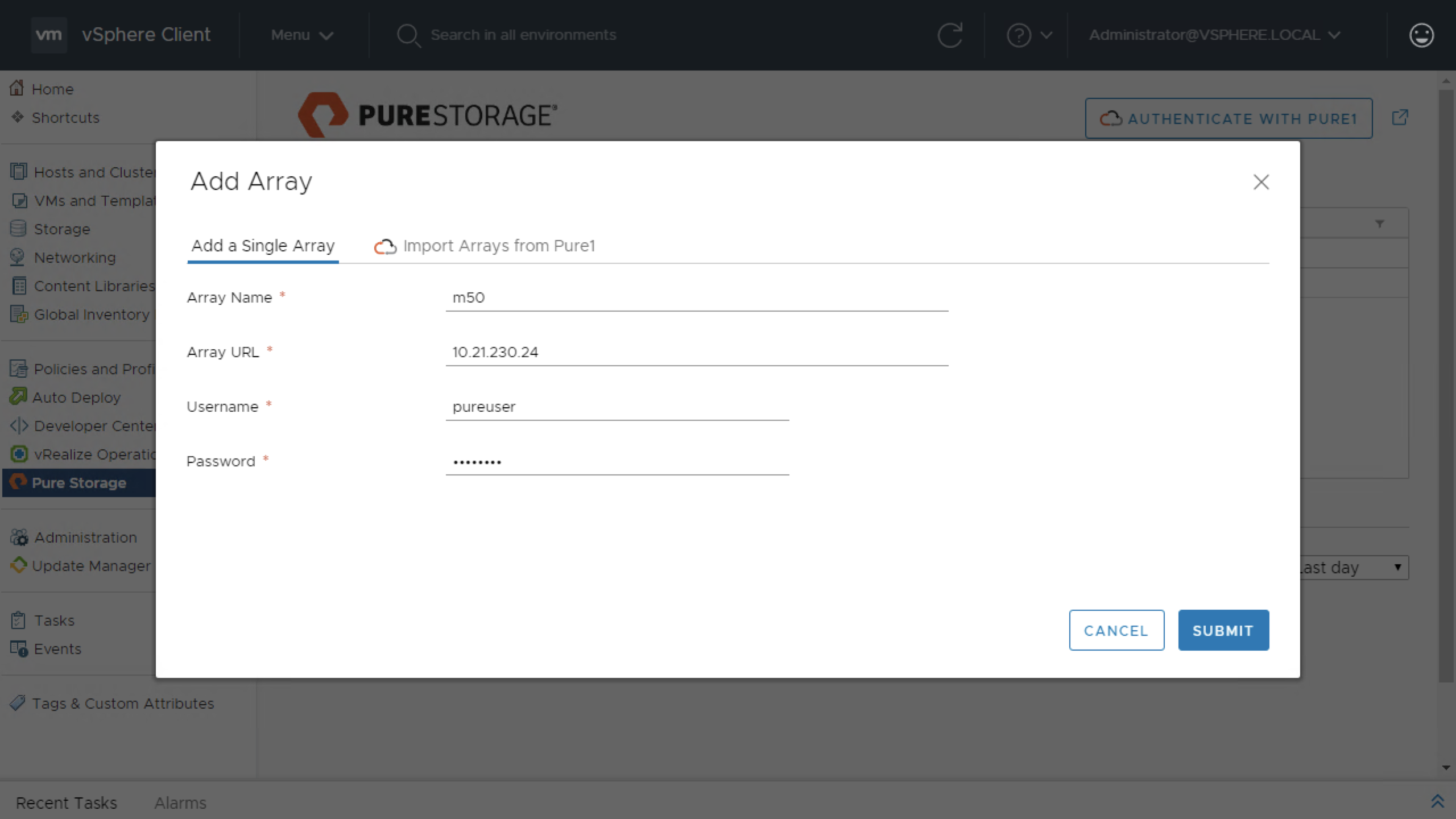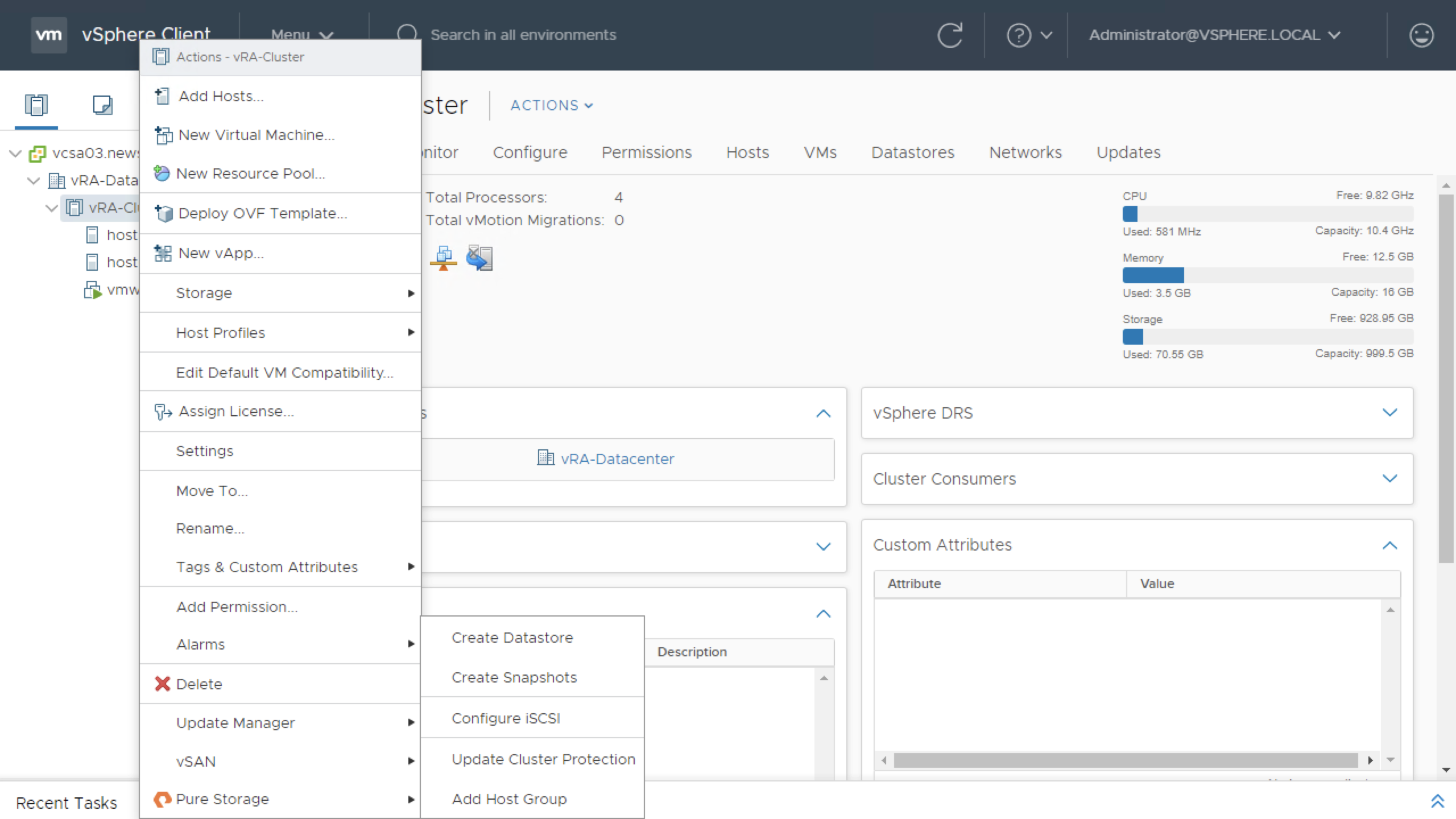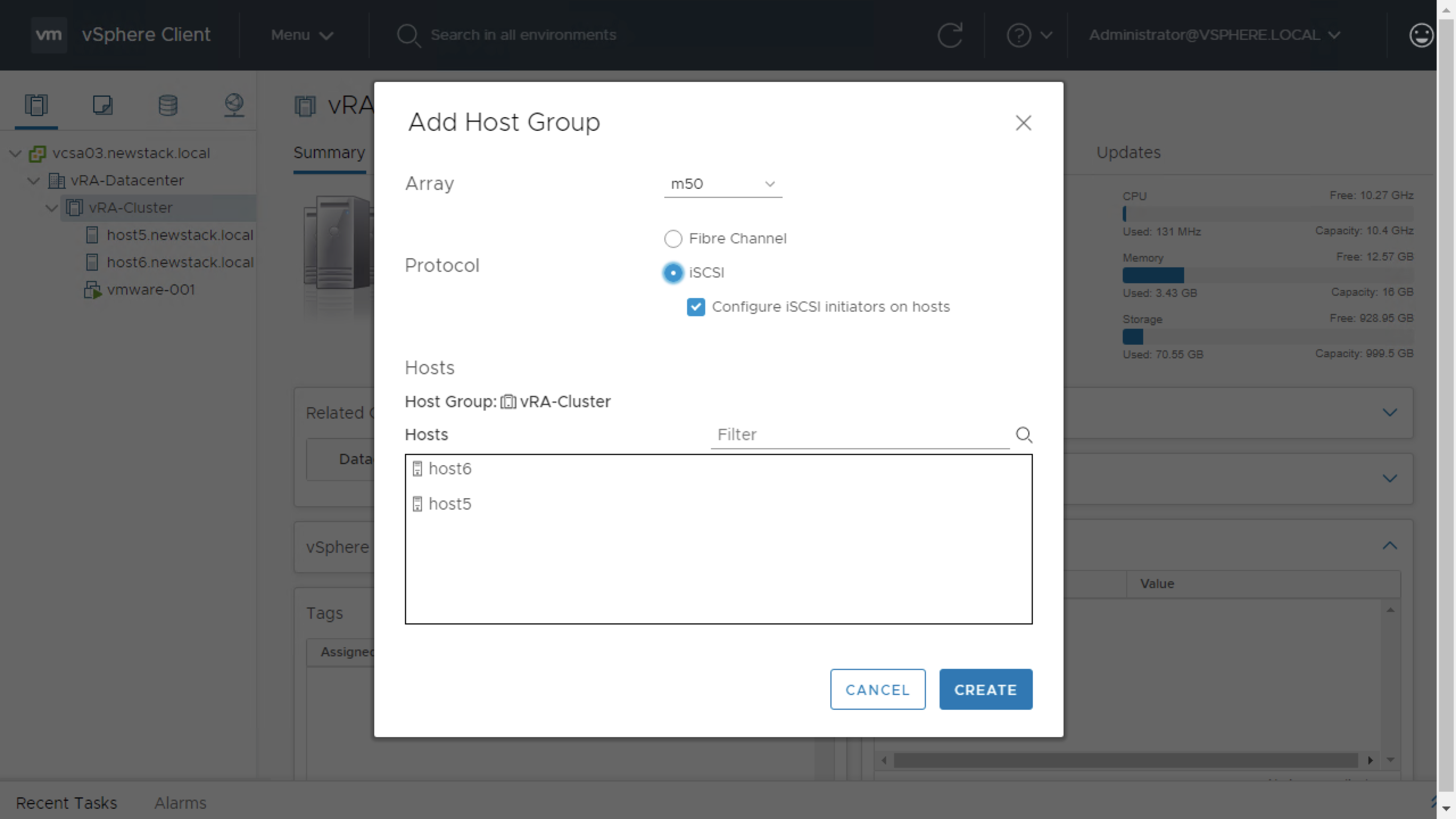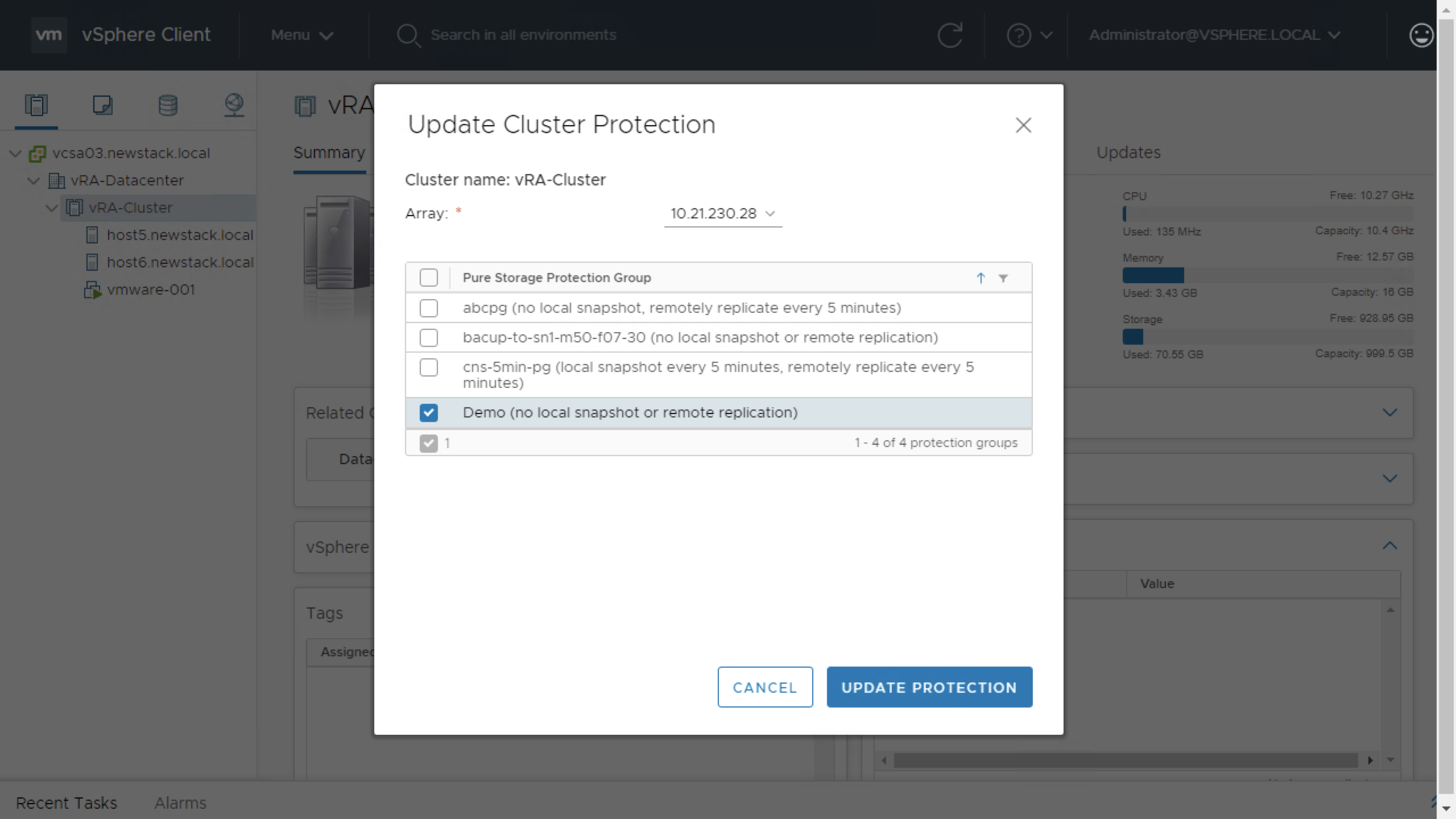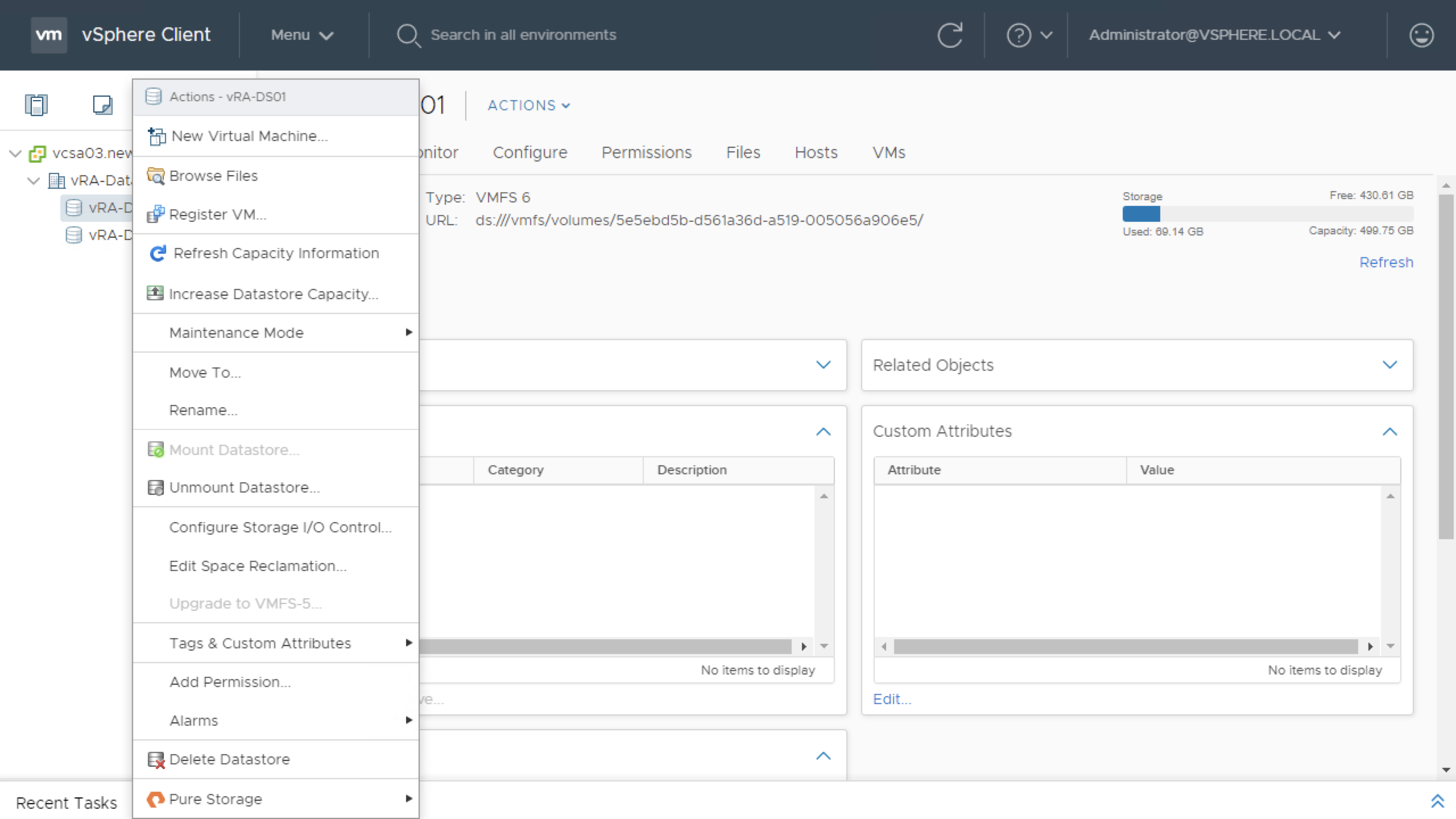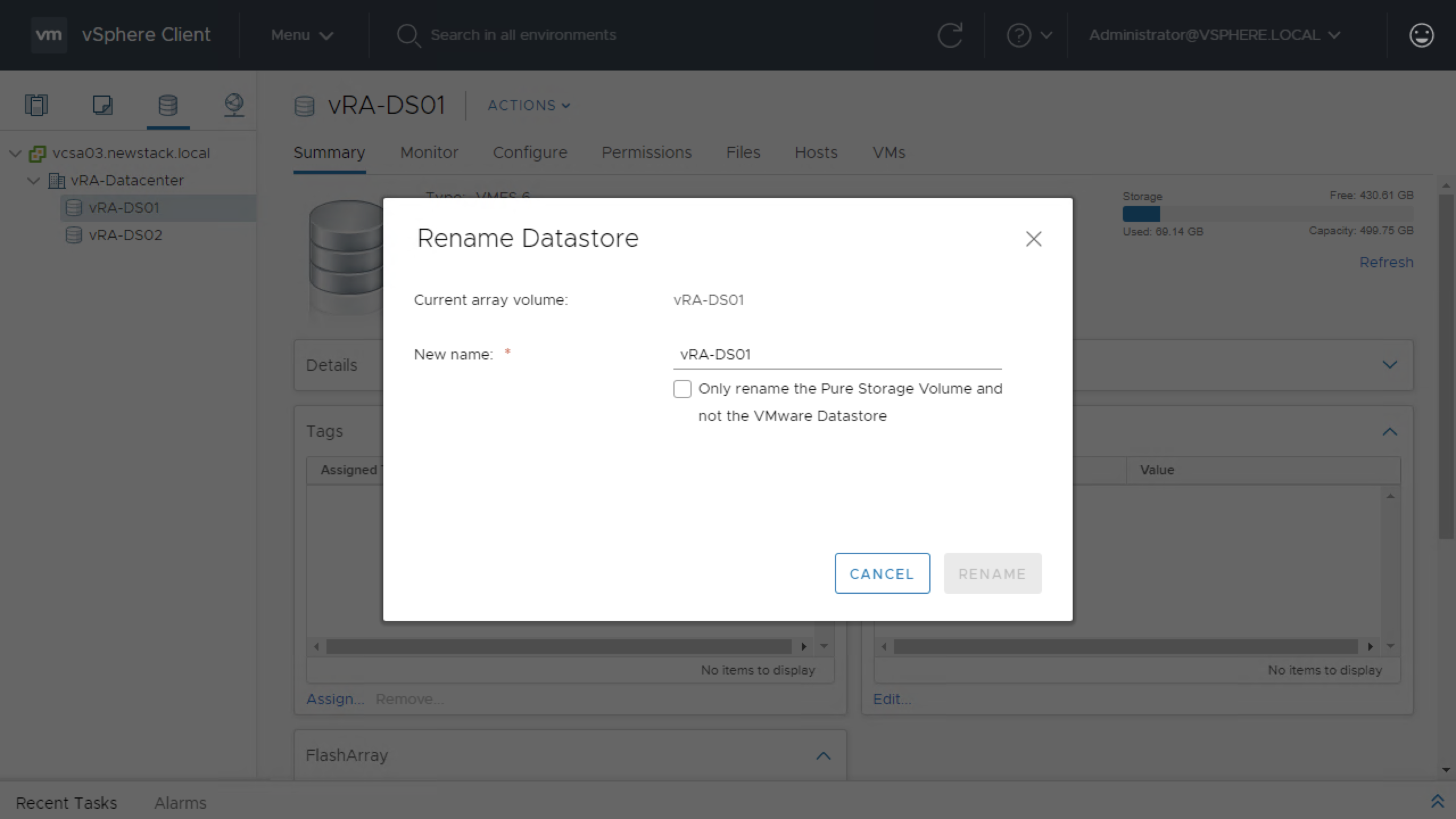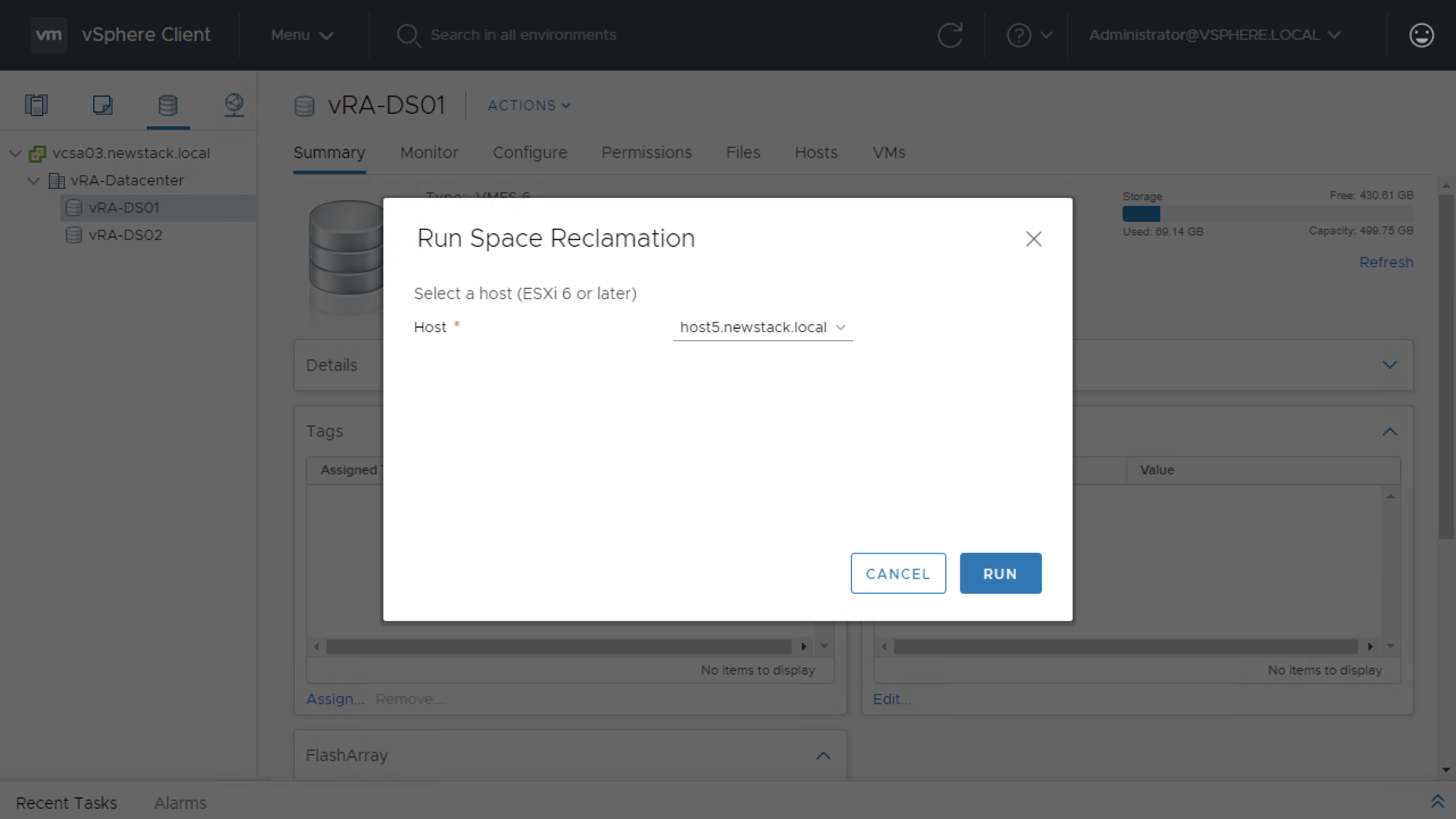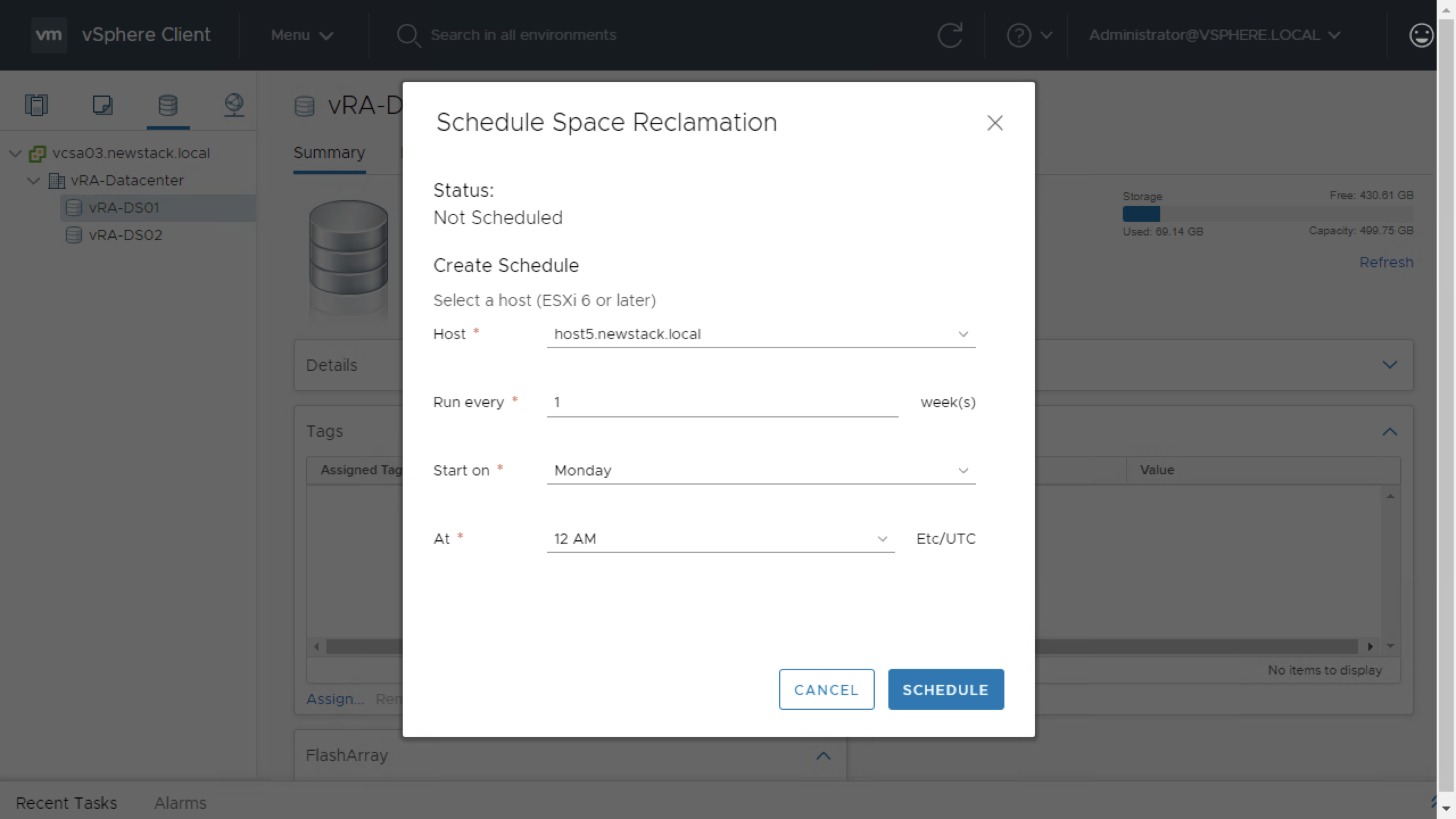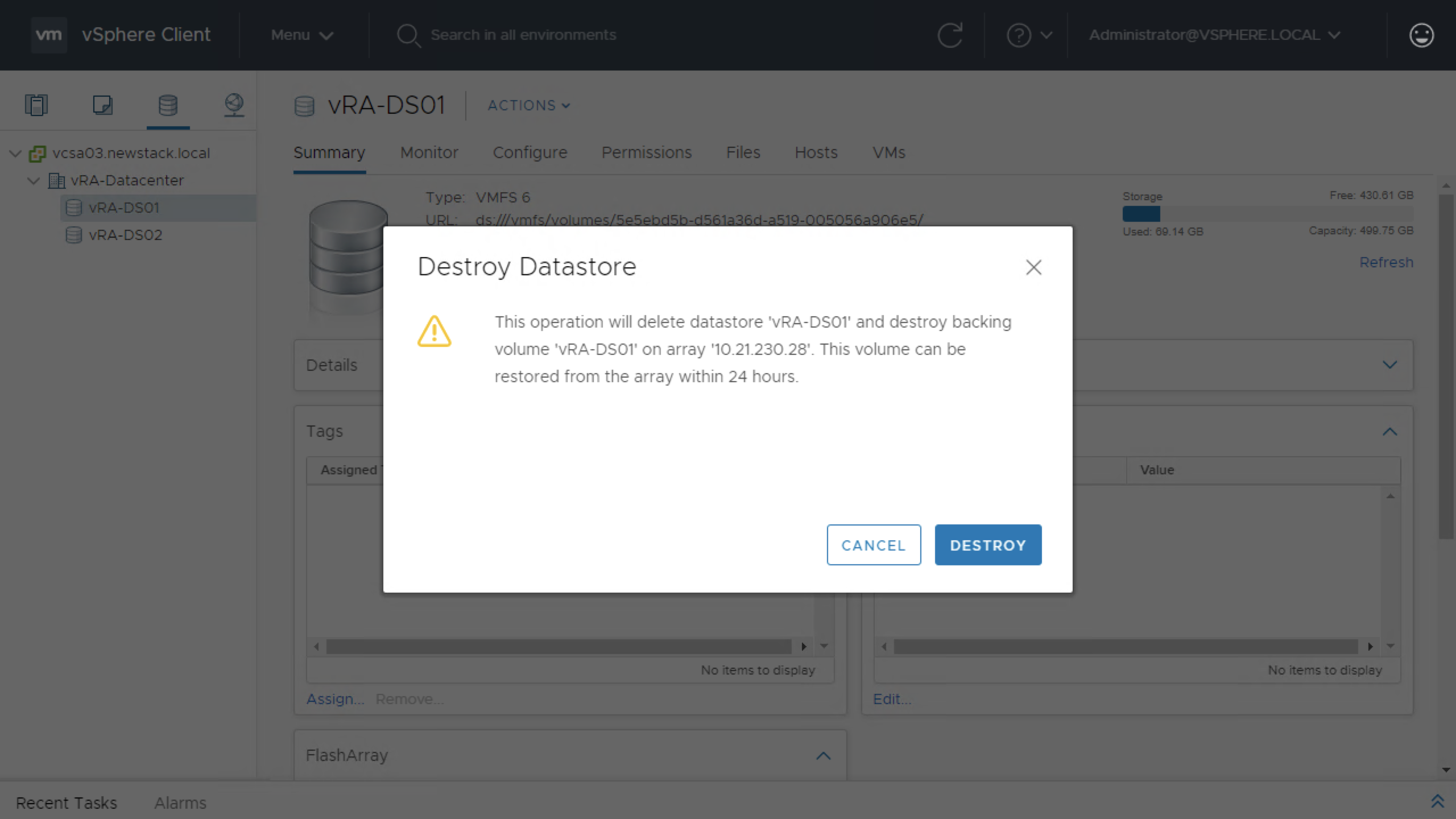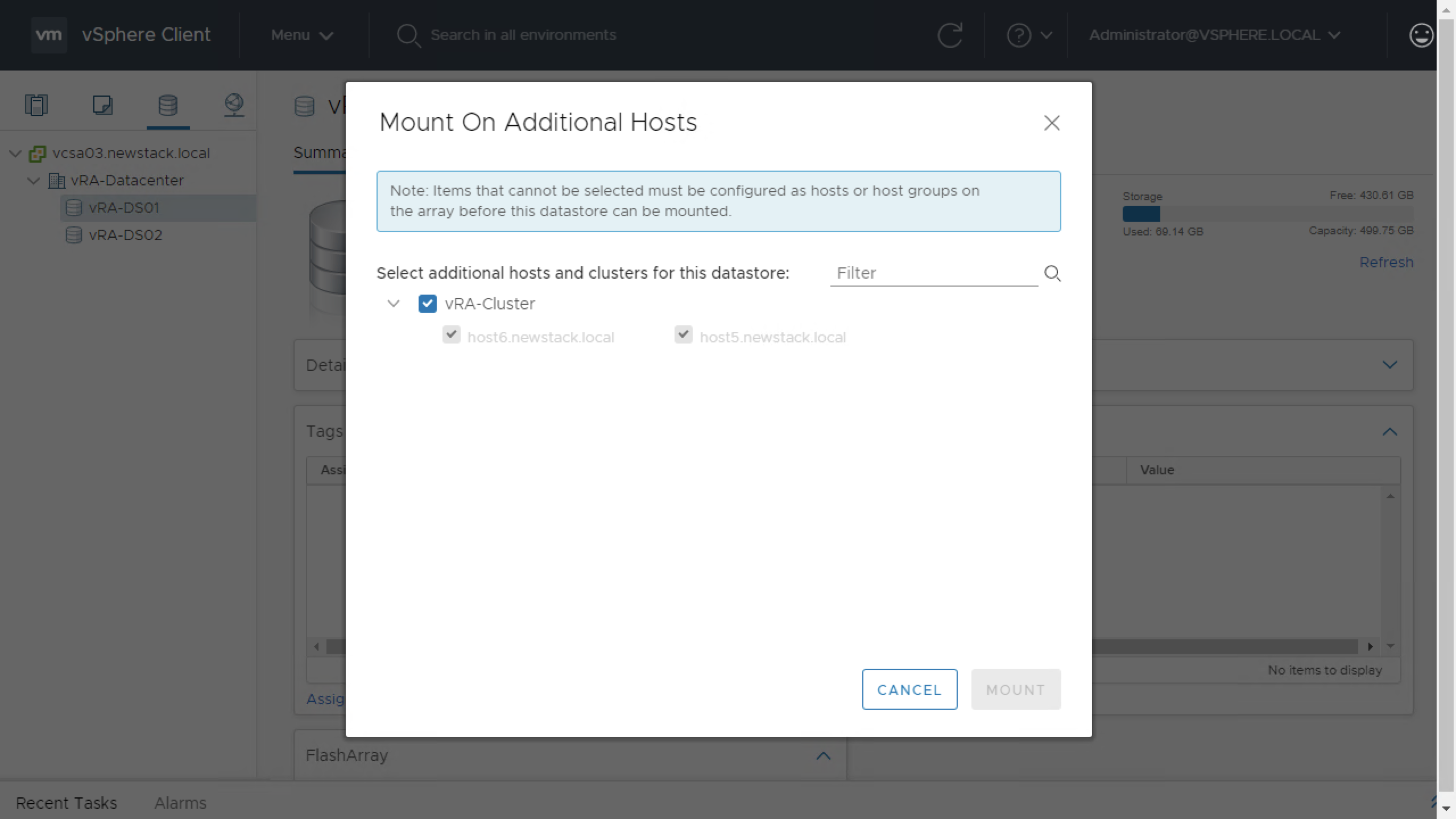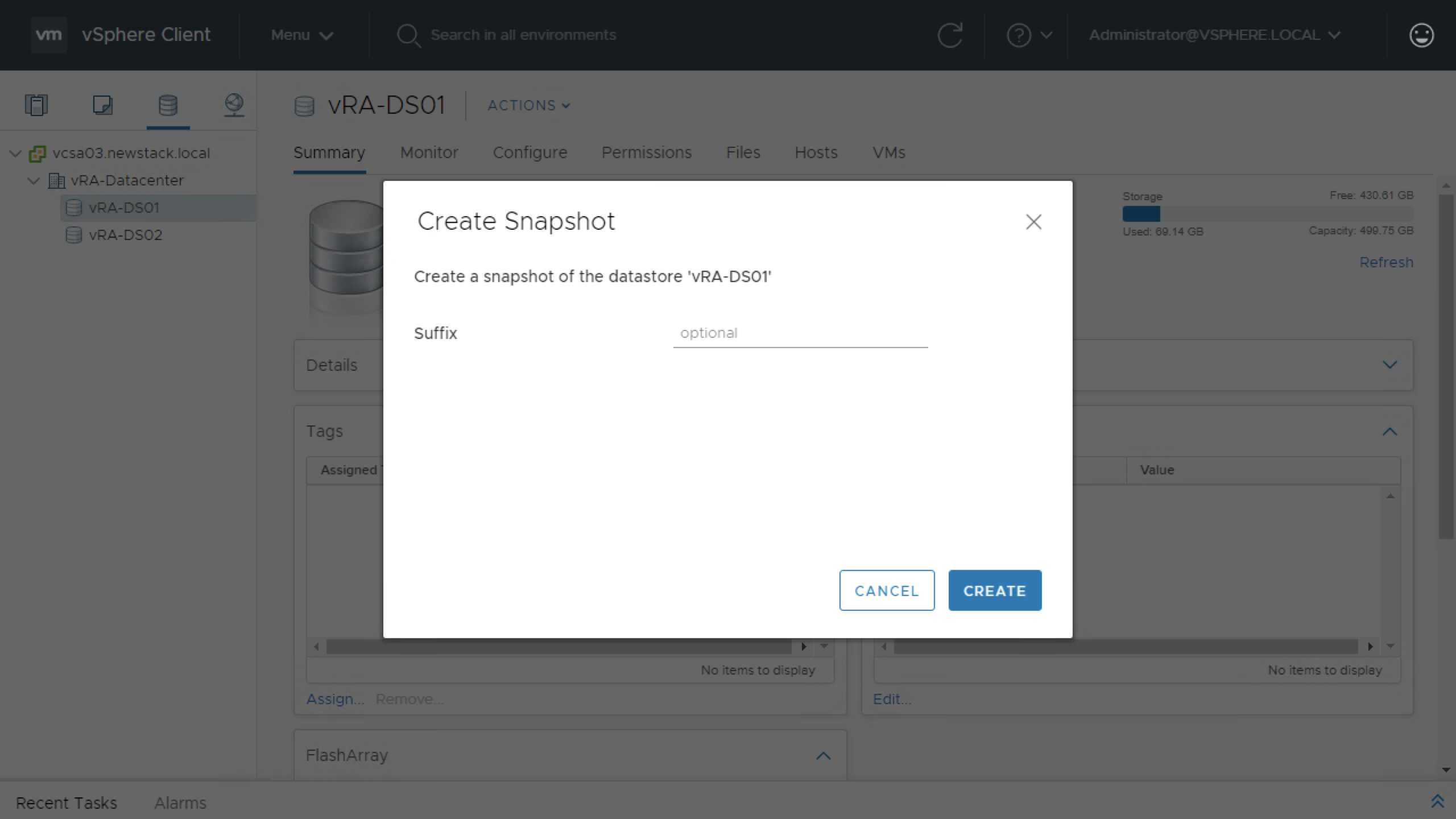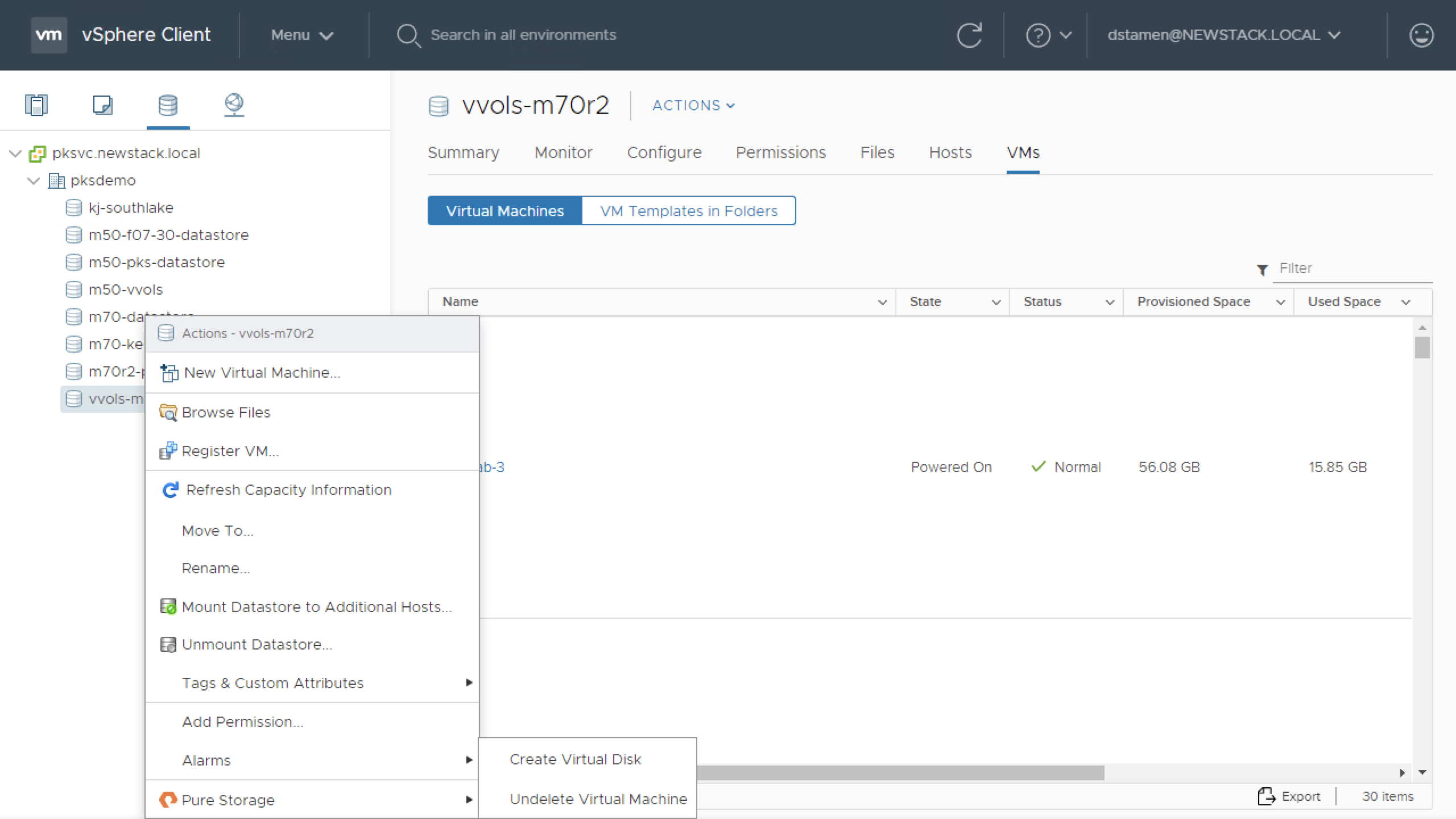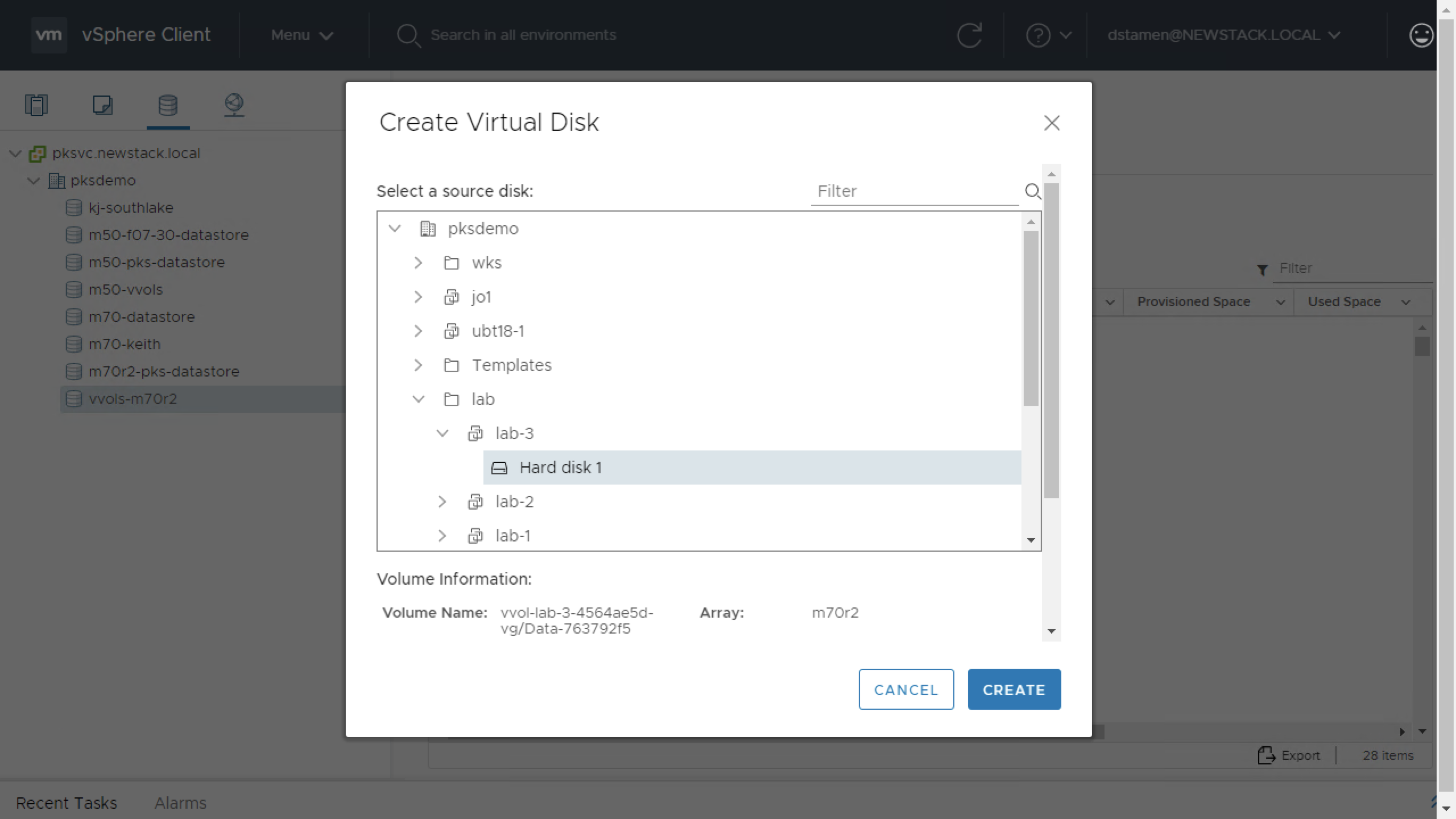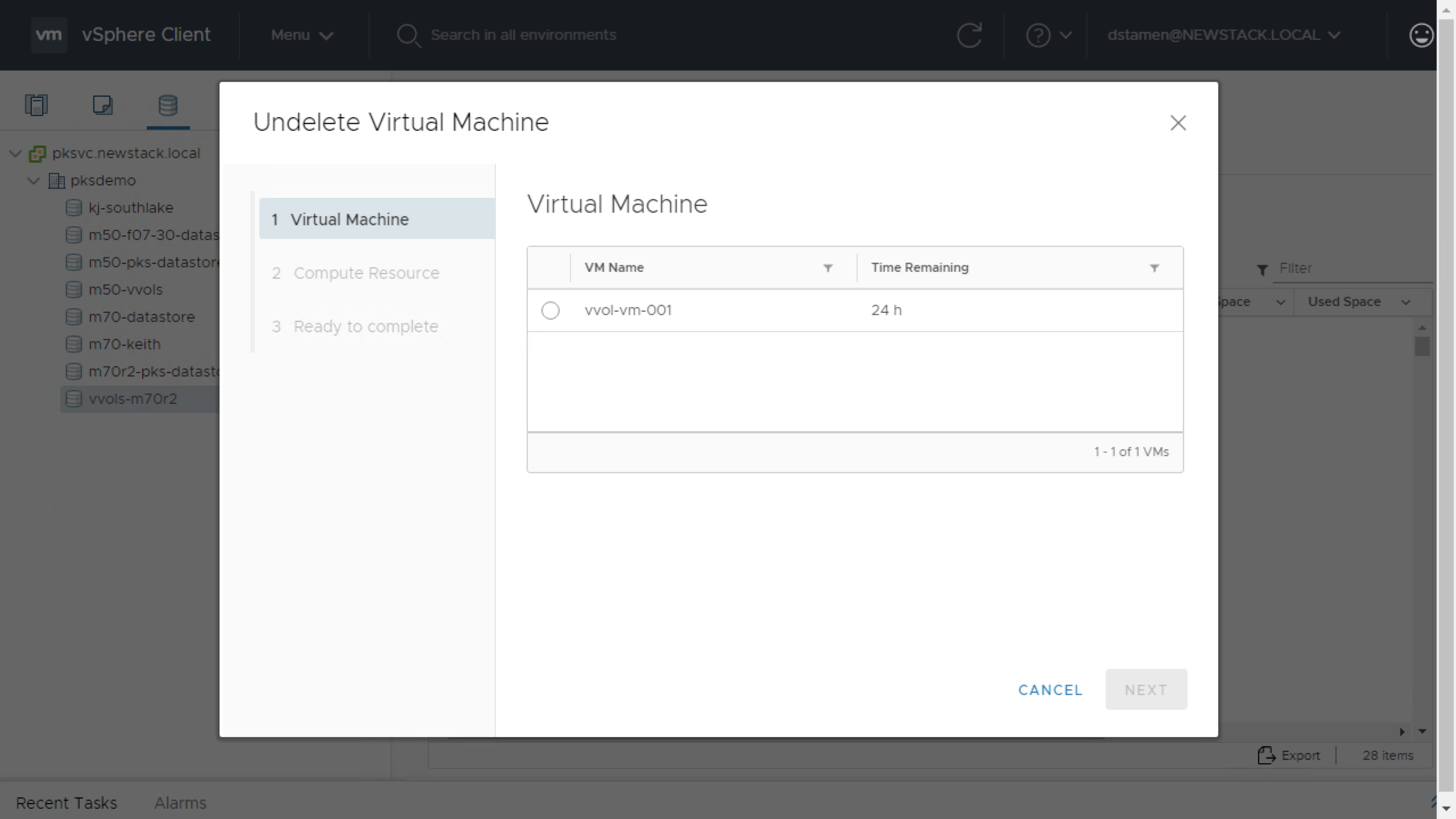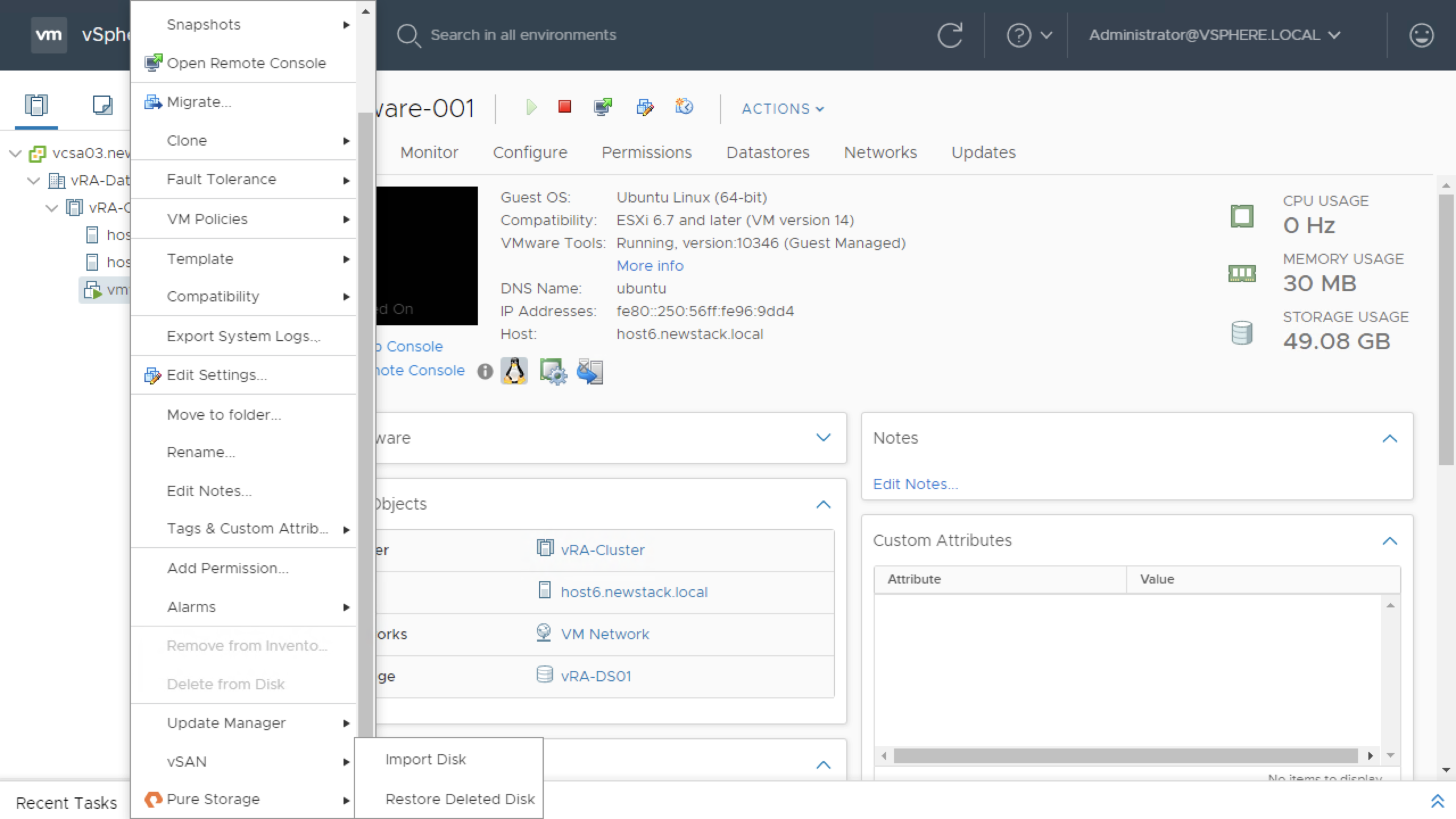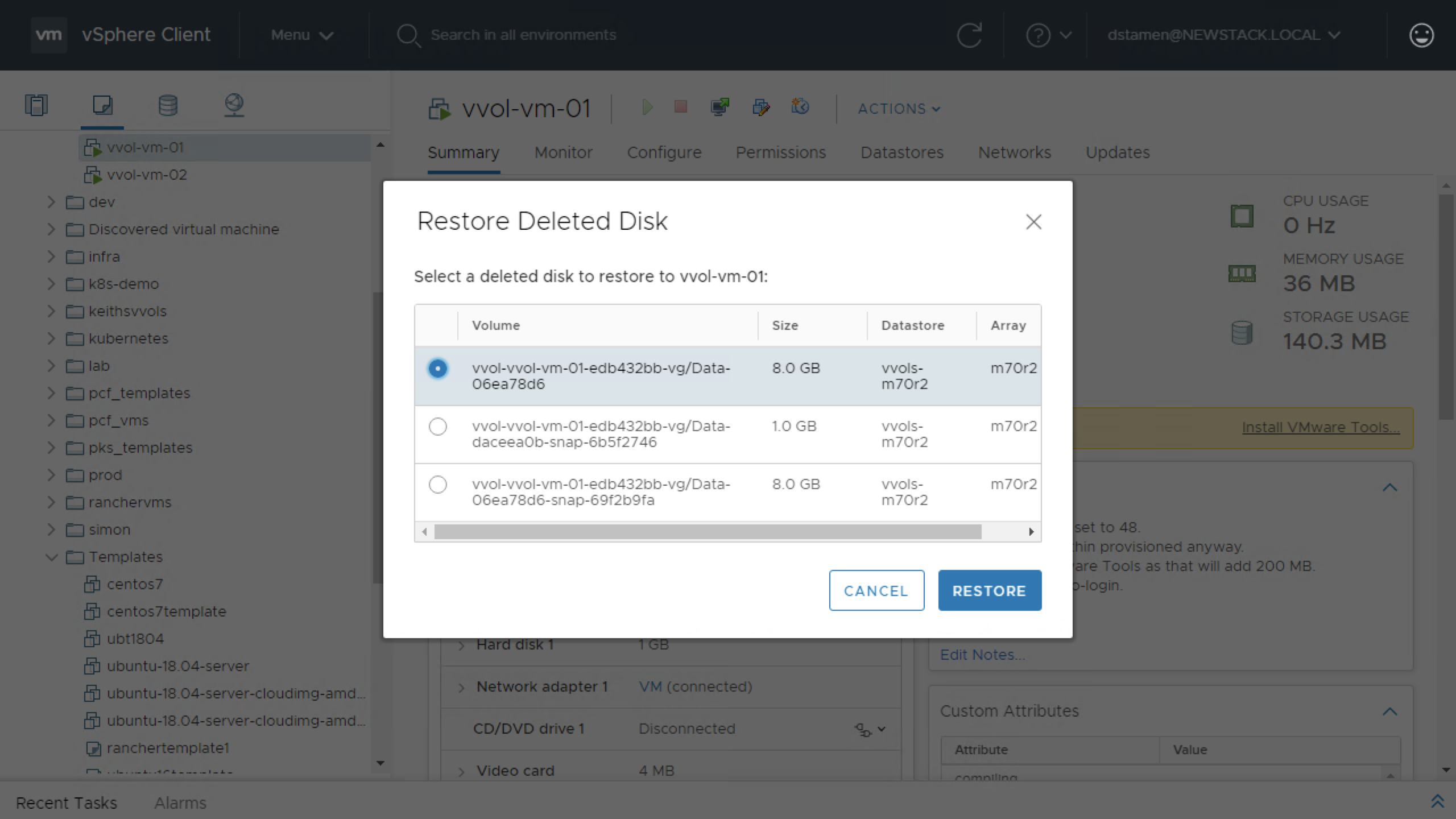Using the Pure Storage vSphere Plugin
Welcome back! If you followed my previous post on Installing and Updating the Pure Storage vSphere Plugin, you may be wondering well What’s Next? Now its time to use it, which will empower your VMware Administrators to be awesome Pure Storage Administrators without ever needing to login to the Pure Storage UI!
Configuring the vSphere Plugin
Once the plugin has been installed it now has to be configured. When I say it must be configured, you need to add in your storage arrays. This can be accomplished 2 ways. Either by adding each array independently, or my connecting to Pure1 and importing your arrays.
For my first example I will be adding my standalone M50 array, by clicking the Add button and entering in a name, FQDN/IP and credentials.
Host and Cluster Based Tasks with the vSphere Plugin
Once the plugin is configured, if we right-click a host or cluster we are presented with a few options.
Looking at the plugin dropdown, we can do the following:
- Configure iSCSI
- This will enable the software iSCSI adapter if no hardware iSCSI Adapters exist, and add in the Pure Storage IiCSI IQN’s as dynamic discovery targets.
- Add Host Group
- This will create a host or host group on the Pure Storage Array so that Volumes can be provisioned. The host group will be named after the Cluster Name and Hosts will be named after the ESXi hostname.
- Create Datastore
- This will create a volume on the array, add it to the host group and then create a datastore on the ESXi Cluster. If we chose a VMFS datastore we can select VMFS5 or VMFS6. We also have the ability to create a Vvol datastore if the storage providers have been registered.
- Create Snapshots
- This will create a snapshot on a volume based on which datastore is selected in the wizard.
- Update Cluster Protection
- This will allow you to add the Cluster or Hosts to a Protection Group for scheduled snapshots or replication.
Datastore Based Tasks with the vSphere Plugin
If we right click a VMFS datastore and browse to the Pure Storage section we can see some new options that were not available in the host and clusters view.
We can do the following:
- Resize Datastore
- This will extend the volume on the Pure Storage Array and rescan VMFS volumes to detect the new storage capacity.
- Rename Datastore
- Not only will it rename the volume on the Pure Storage Array, it will rename the datastore to match. Nothing like having a volume and datastore not match names!
- Run Space Reclamation
- If not using VMFS6 with automatic space reclamation, it will kick off a reclamation job.
- Schedule Space Reclamation
- If you do not feel like running it manually, you can set a schedule to run on the datastore for every X number of weeks on a particular host.
- Destroy Datastore
- This will delete the datastore, Unmount it from hosts and delete the volume from the Pure Storage Array. The volume will be left in a destroyed state for 24 hours until it’s eradicated and gone for good.
- Mount on Additional Hosts
- This allows you to provision the volume to even more hosts and have it accessible with the click of a button!
- Create Snapshot
- As we mentioned earlier, this will create a volume snapshot of the datastore.
- Update Datastore Protection
- This will allow you to update the Pure Storage protection group for the datastore and volume.
There are also a few unique options when using right clicking a Vvol datastore.
- Create Virtual Disk
- This will clone an existing Virtual Disk attached to a Vvol VM.
- Undelete Virtual Machine
- As long as the VM on the Vvol datastore had a snapshot of the config volume you will be able to restore a deleted virtual machine.
Virtual Machine Based Tasks with the vSphere Plugin
If we right click a virtual machine and browse to the Pure Storage section we can see even more options available. These options are only available if the VM is on a Vvol datastore, these options are not for VMFS based volumes.
We can do the following:
- Import Disk
- This will allow you to attach an existing disk. This workflow will be used for clustered based volumes.
- Restore Deleted Disk
- If a Vvol disk was accidentally deleted and you are in the 24 hour window of the destroyed volume, it can be imported.
Video Demonstration
Conclusion
This plugin has many features to keep you out of the Pure Storage UI and more are being added in every release. Is there something you would like to see added in a future version? Leave a comment below!
comments powered by Disqus